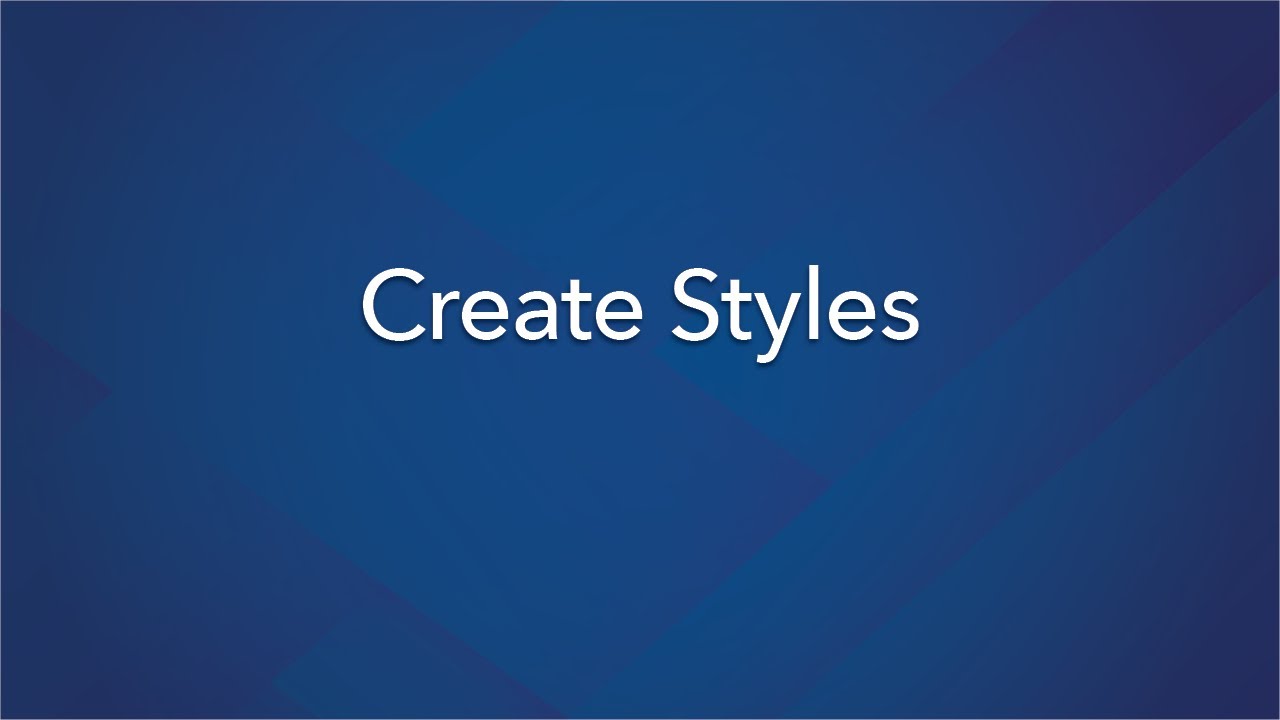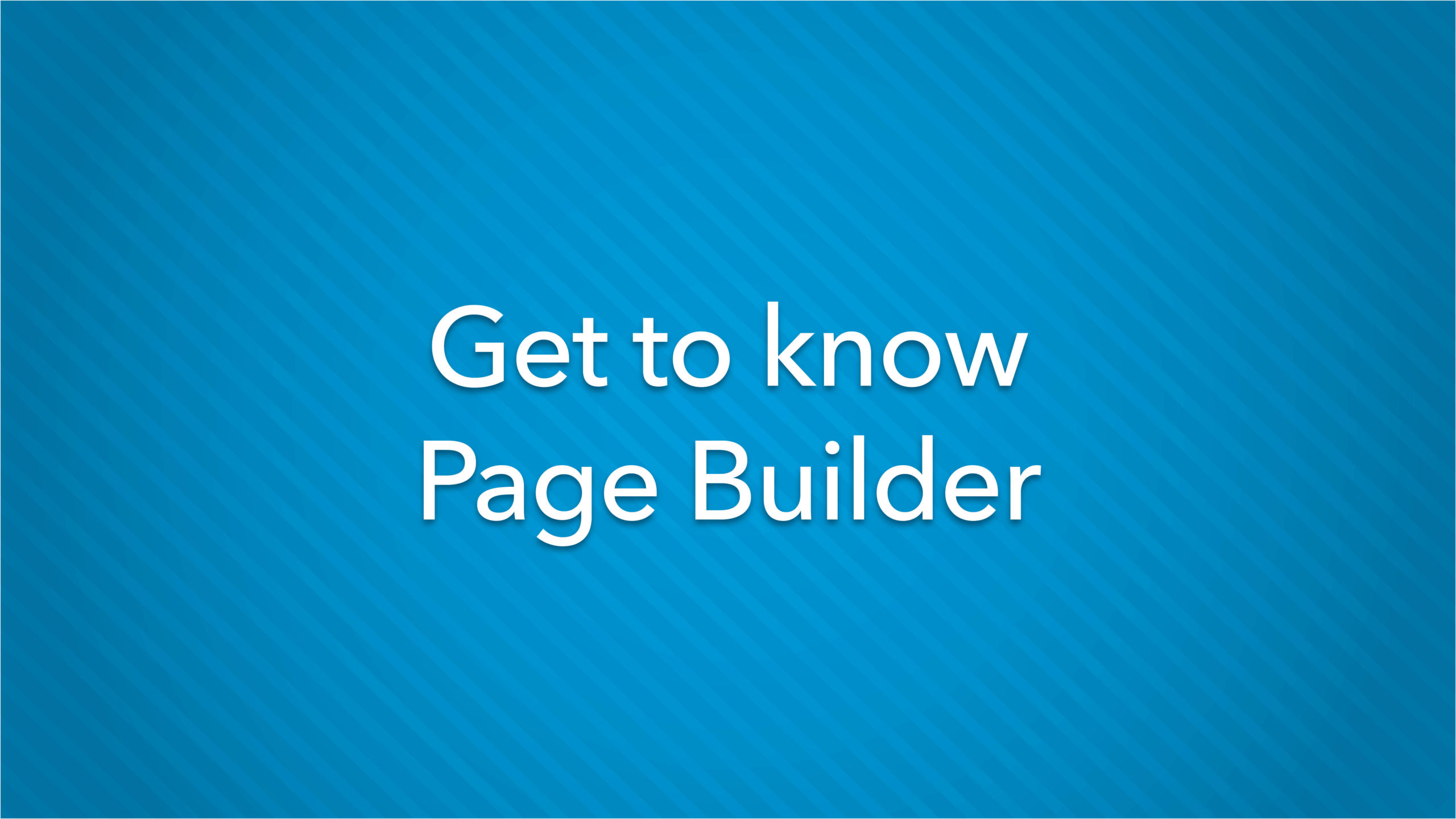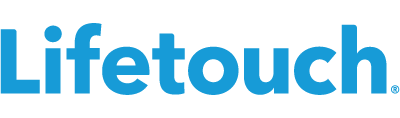Virtual Training Series
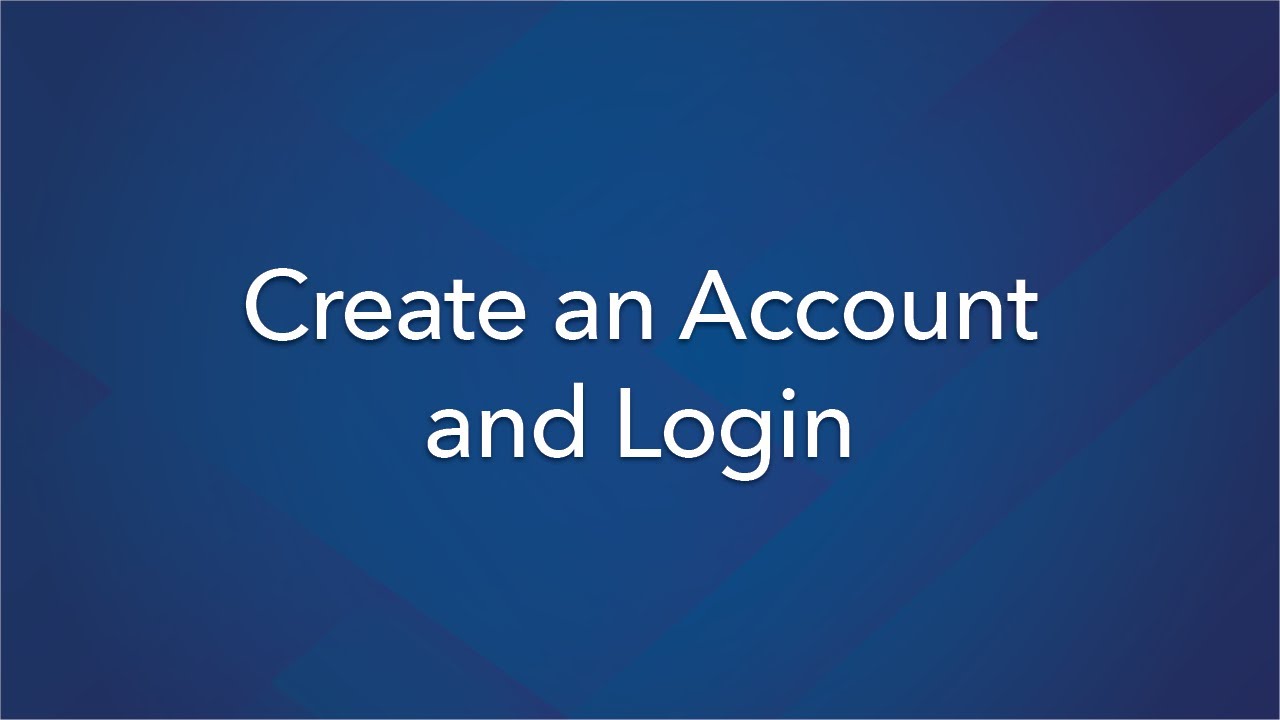
Create an Account and Log in
Learn how to create an account and log in to the Lifetouch Yearbooks Website.
Watch Video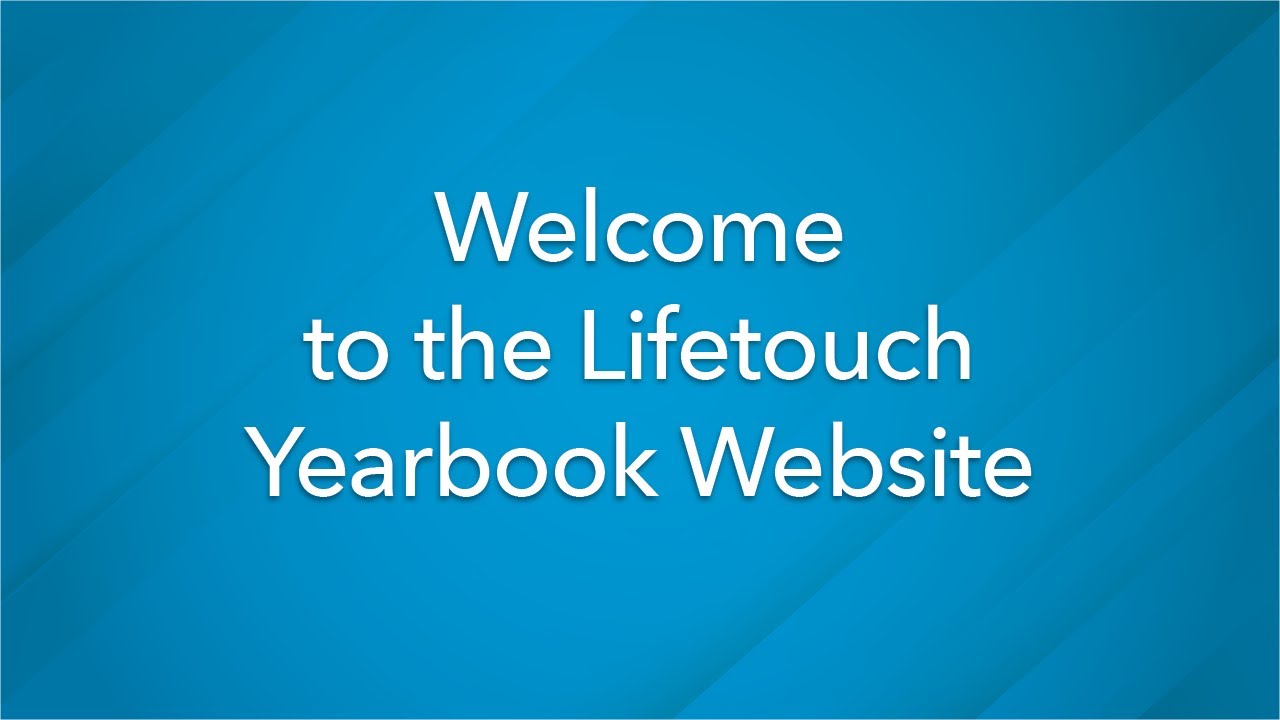
Welcome to the Lifetouch Yearbook Website
Take a high level tour of the Lifetouch Yearbook Website to get up and running!
Watch Video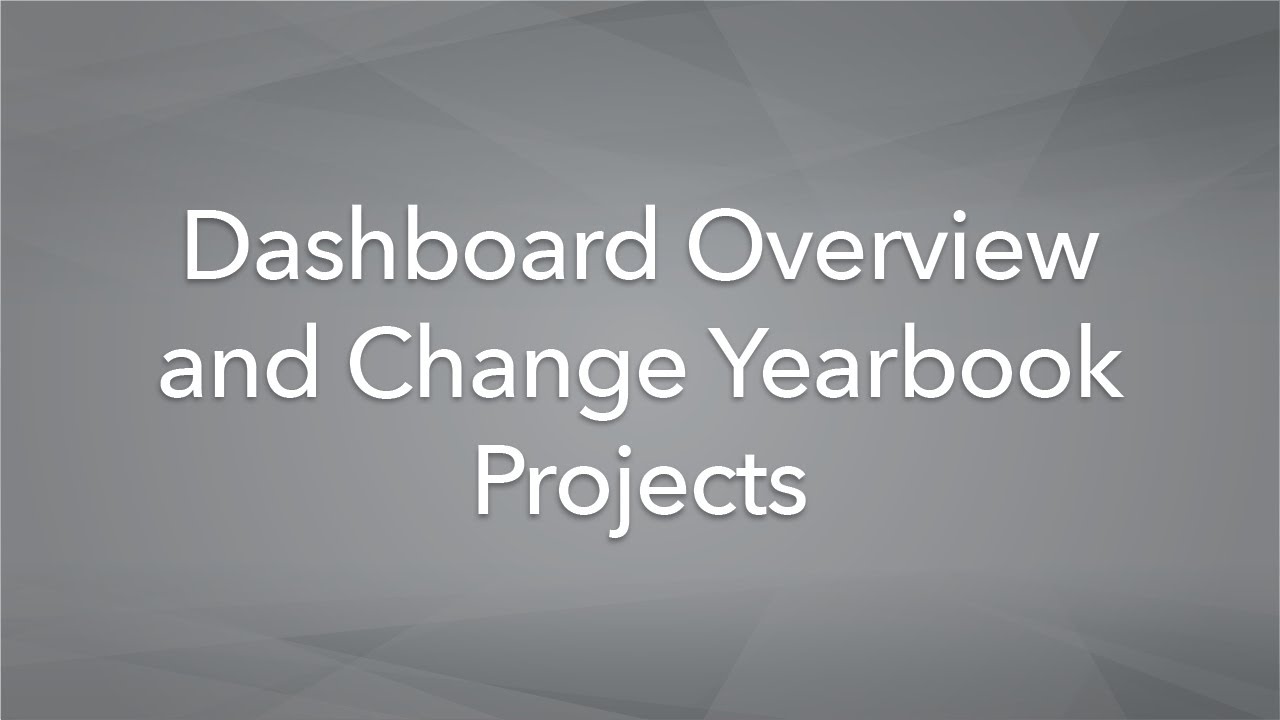
Dashboard Overview
Take a look at the features of the dashboard of the Lifetouch Year- book Website. For those working with more than one yearbook, you’ll learn how to switch between them.
Watch Video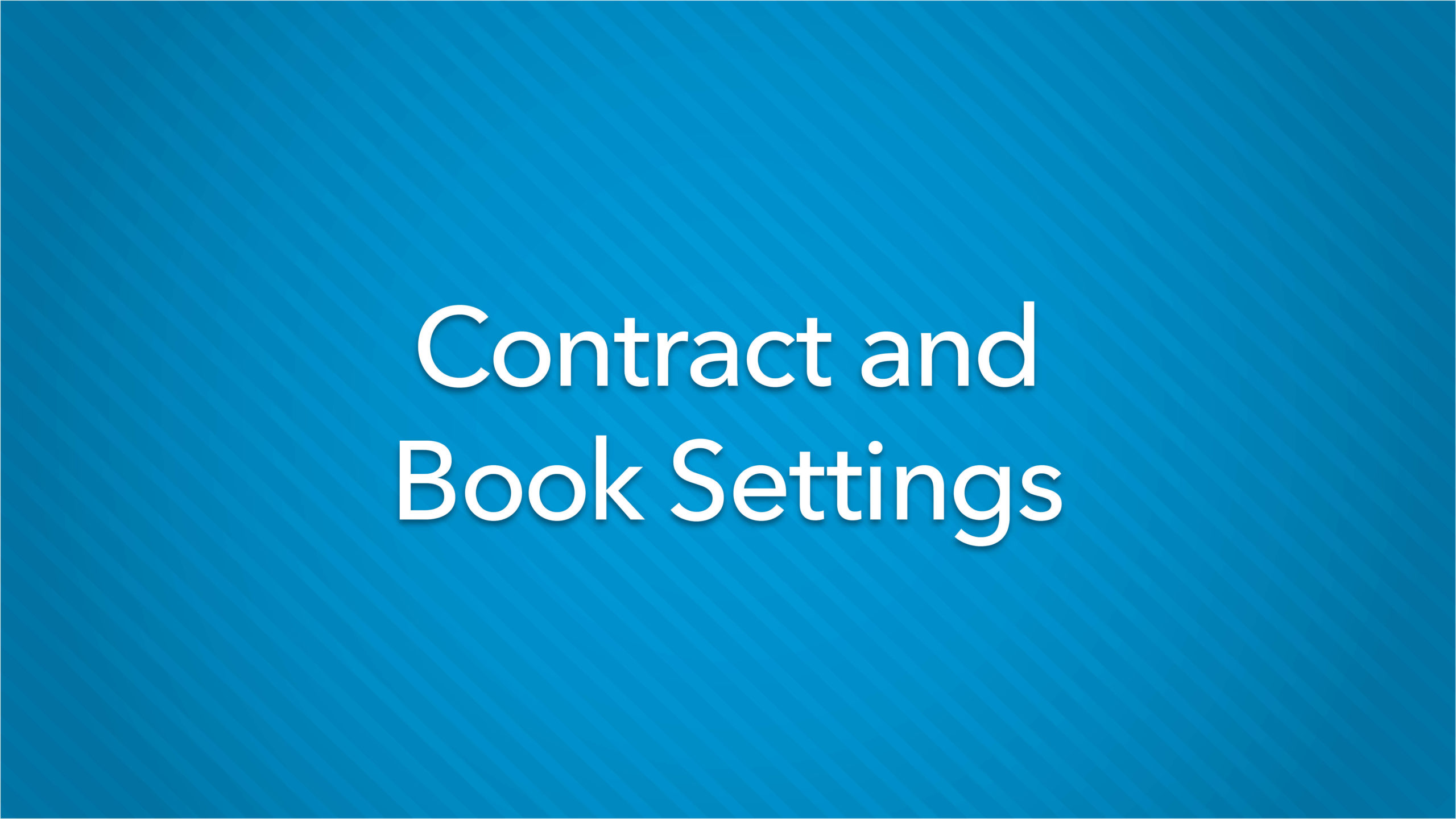
Contract and Book Settings
This section should be your first stop in the Lifetouch Yearbook Website. Watch this video to learn what to look for, how to adjust your book settings, and more.
Watch Video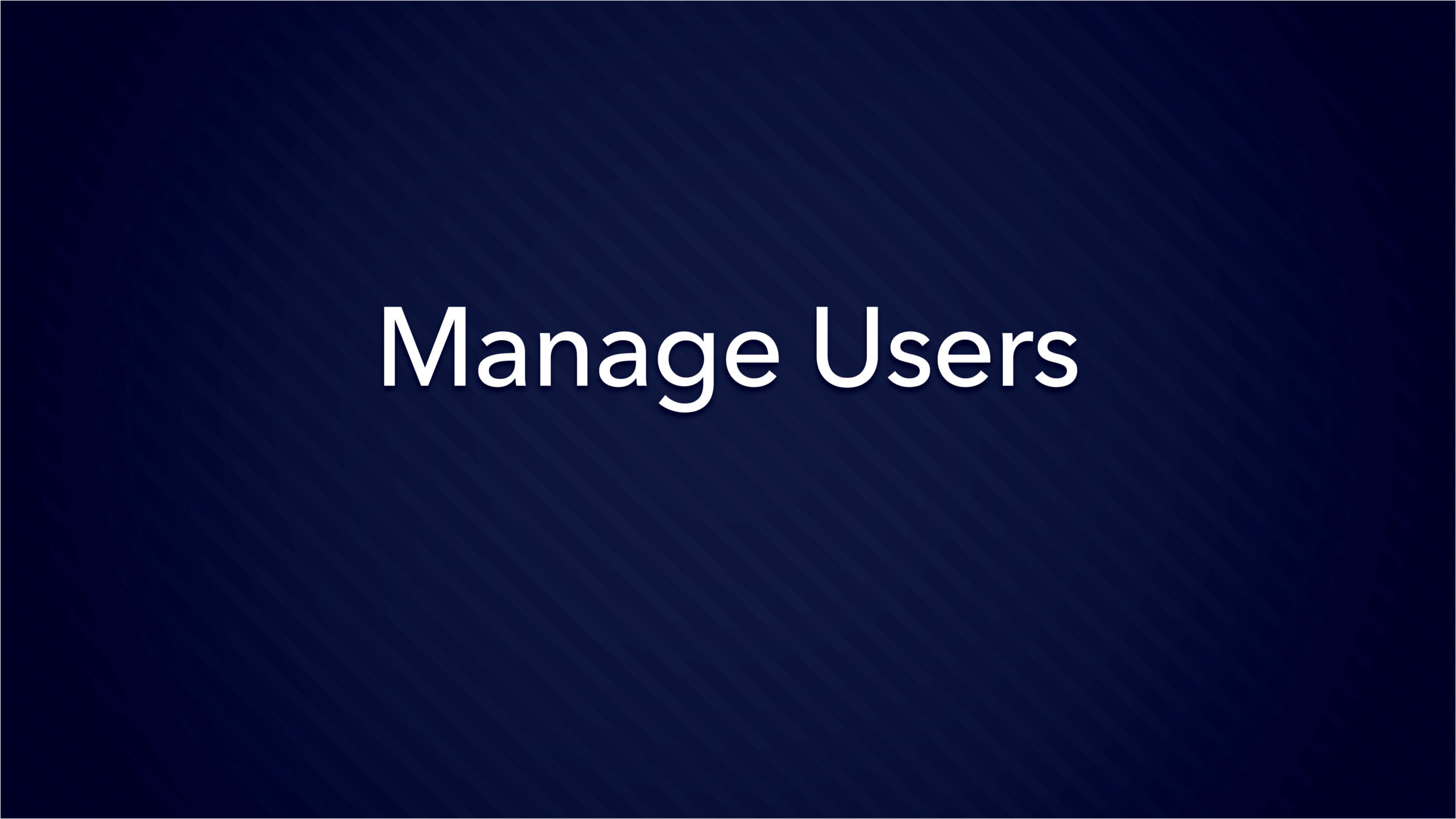
Manage Users
Building a yearbook is often a group activity. Watch this video to learn how to add users to the yearbook website and manage their permissions.
Watch Video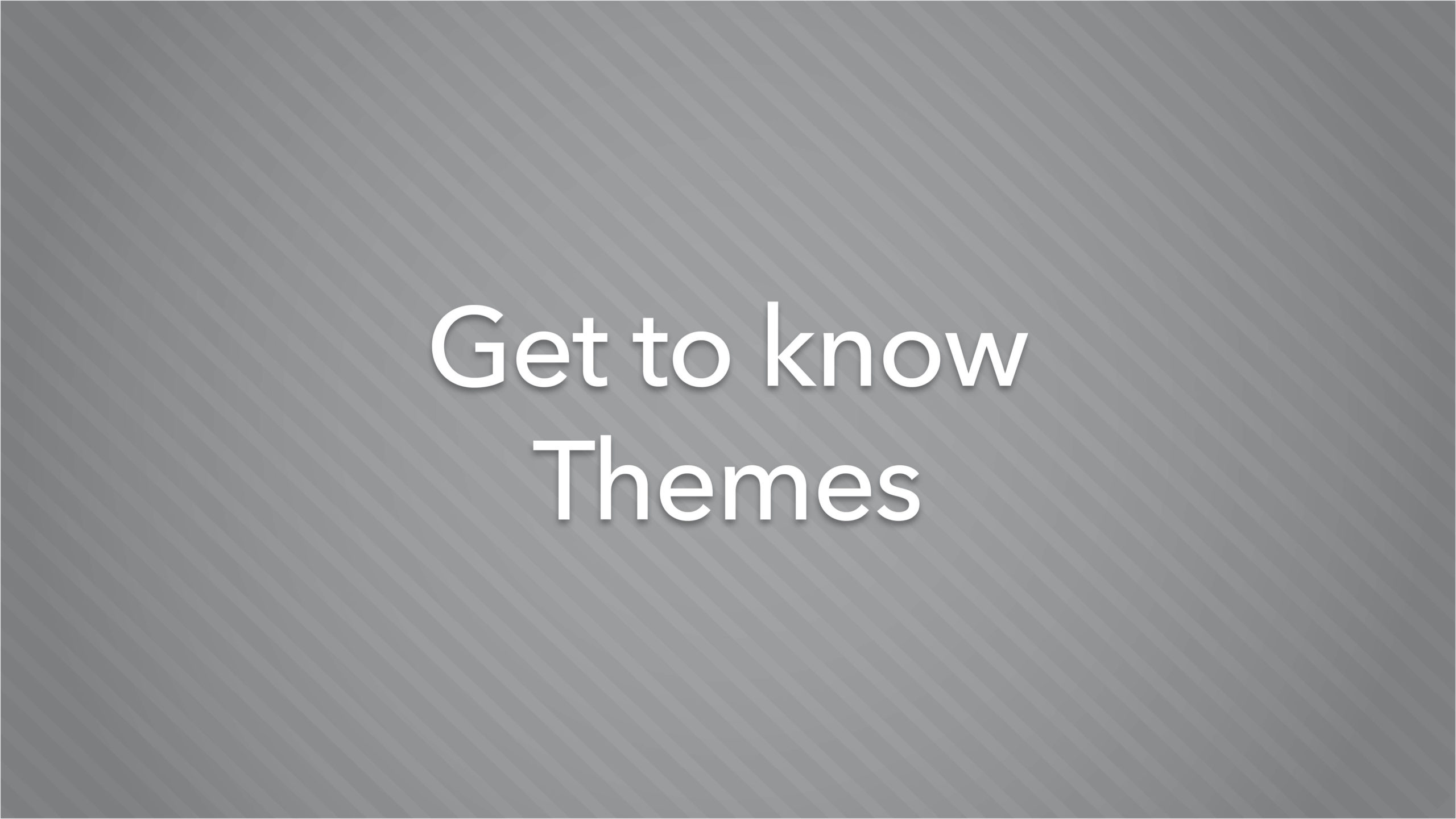
Get to Know Themes
Themes are a fun way to spruce up your pages and create a consistent look within the yearbook. Learn more about what is in a theme and how to apply one.
Watch Video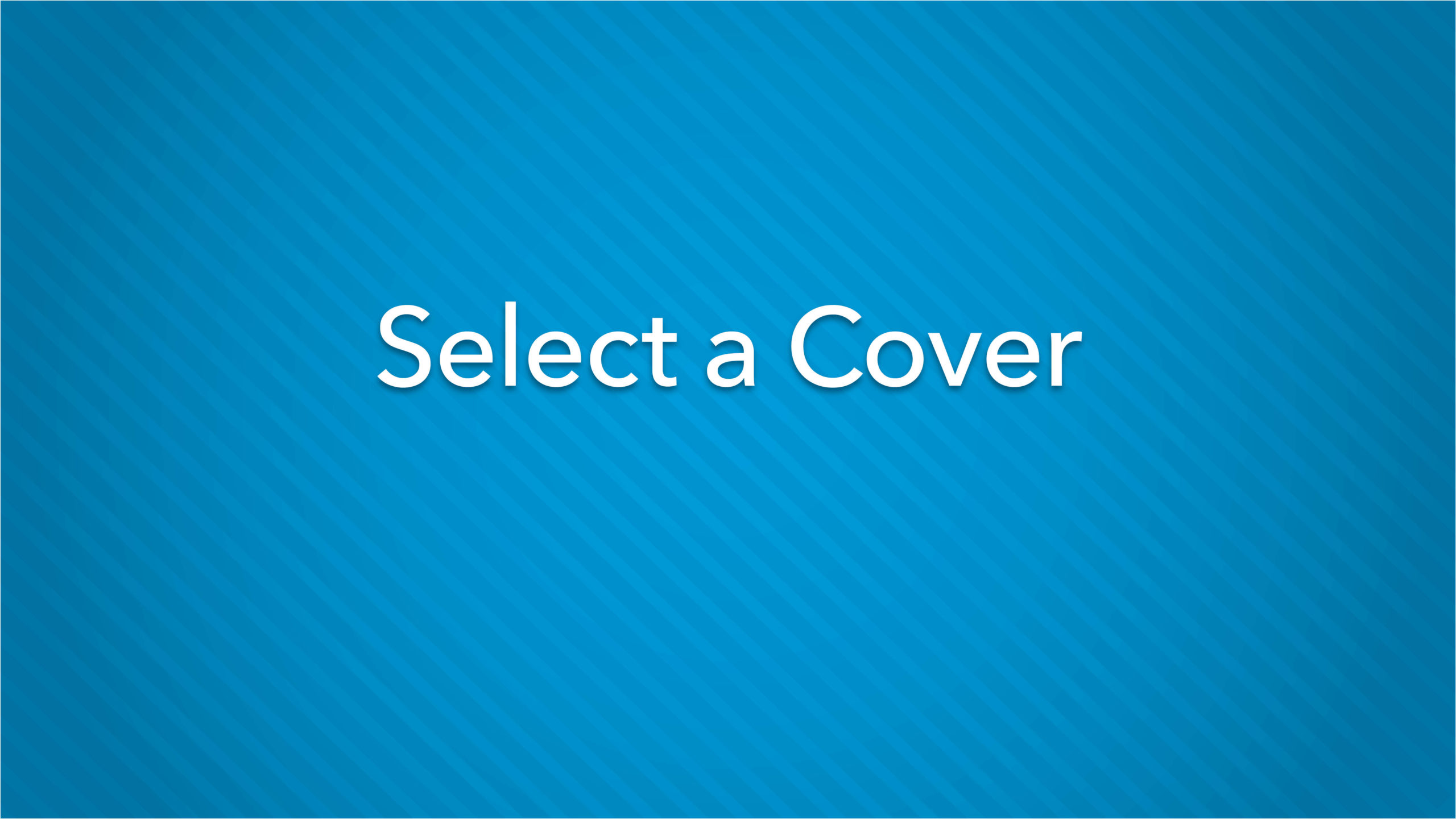
Selecting a Signature Yearbook Cover
Learn how to select a cover, enter text on the cover, and more in this helpful video.
Watch Video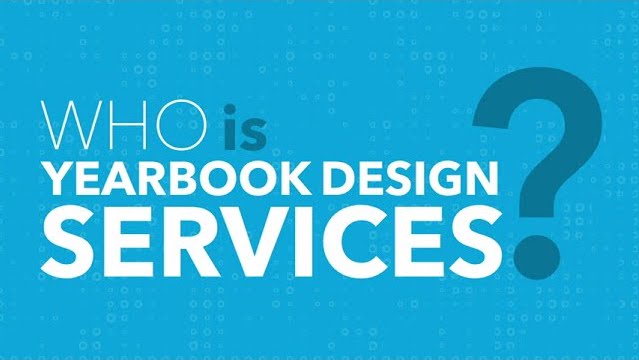
Get to Know Yearbook Design Services
Meet the Yearbook Design Services team at Lifetouch and learn about what they can do to make your yearbook cover unique.
Watch Video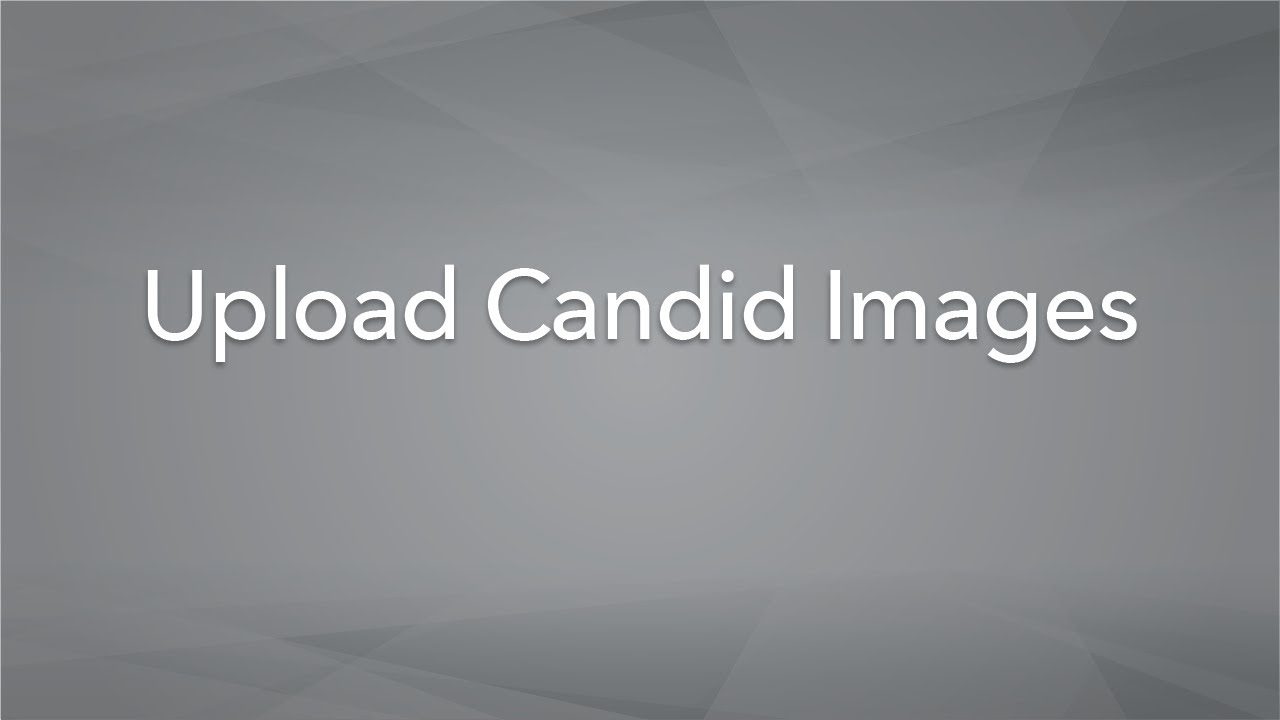
Upload Candid Images
Learn how to upload candid photography to your Lifetouch Yearbook website.
Watch Video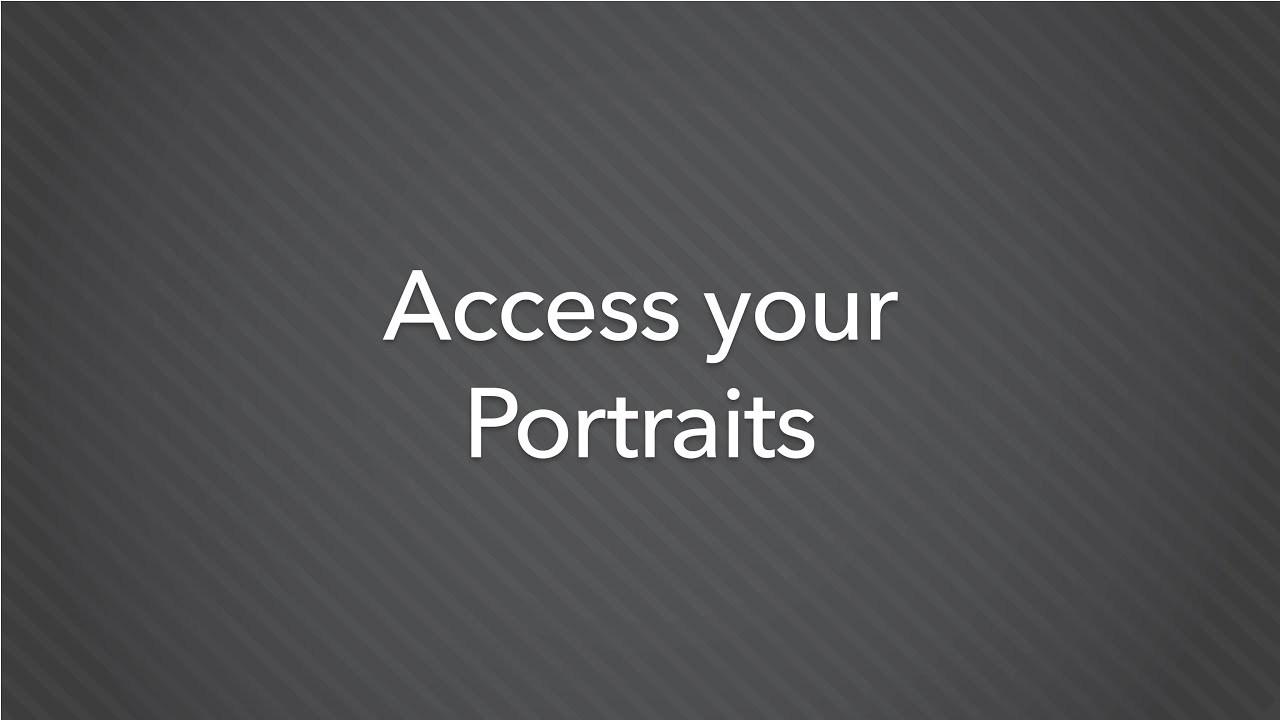
Access and Edit Your Portraits
Learn how portrait images are uploaded to your Yearbook website and discover the ways you can edit and organize your portrait groups.
Watch Video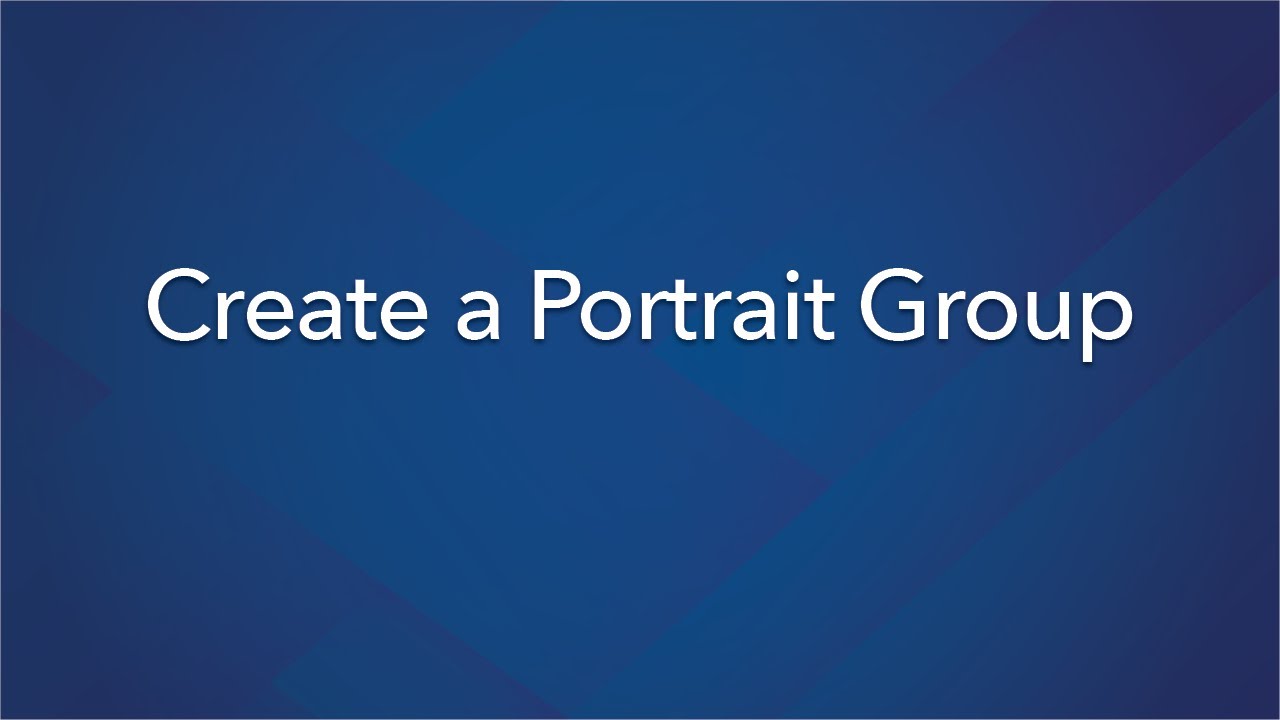
Create a Portrait Group
Learn how to create a custom portrait group in the Lifetouch Yearbook Website.
Watch Video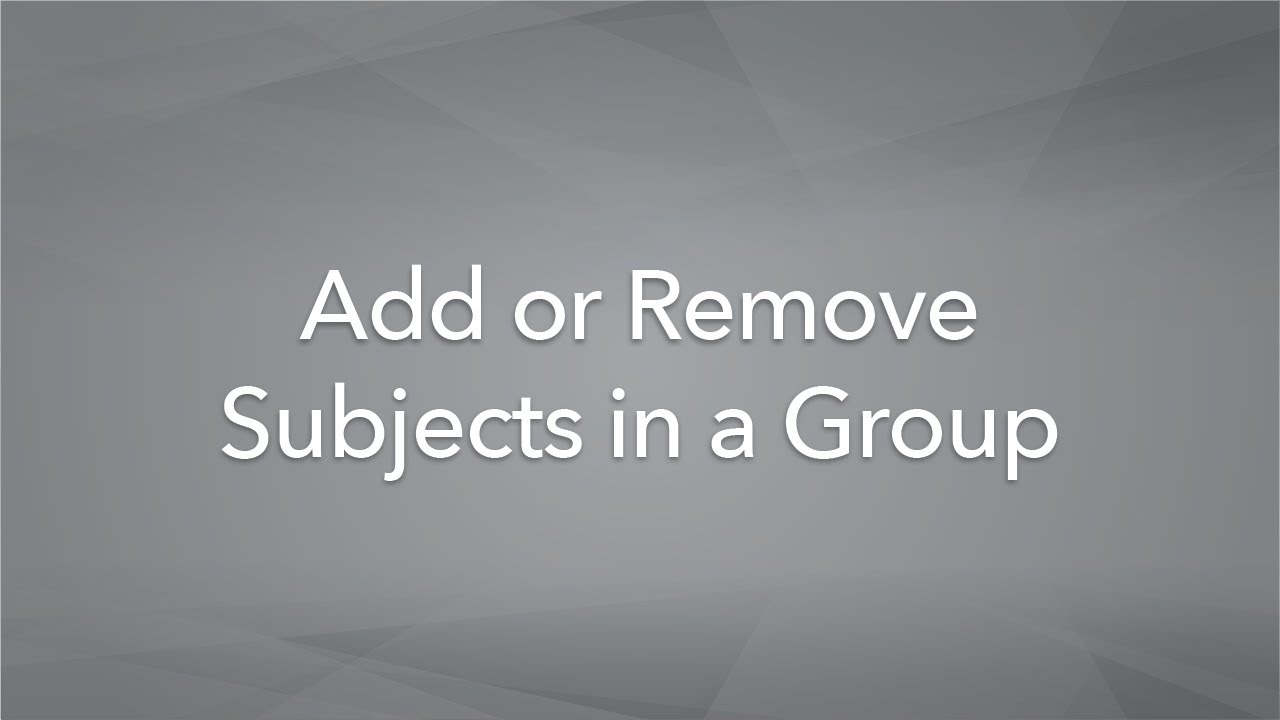
Add or Remove Subjects in Group
Learn how to edit names and portraits of subjects within a portrait group in the Lifetouch Yearbook Website.
Watch Video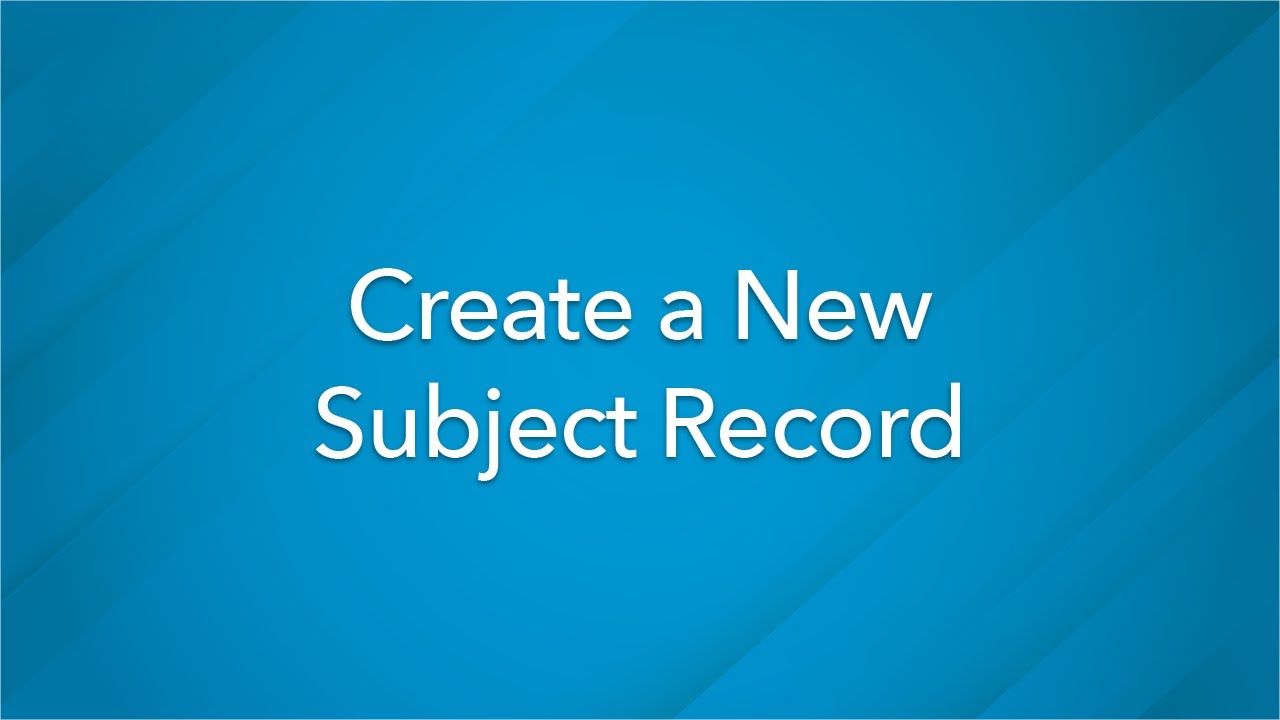
Create a New Subject Record
When you have new students on campus who missed picture day, you can add them to their classes by creating new subject records in the Lifetouch Yearbook Website.
Watch Video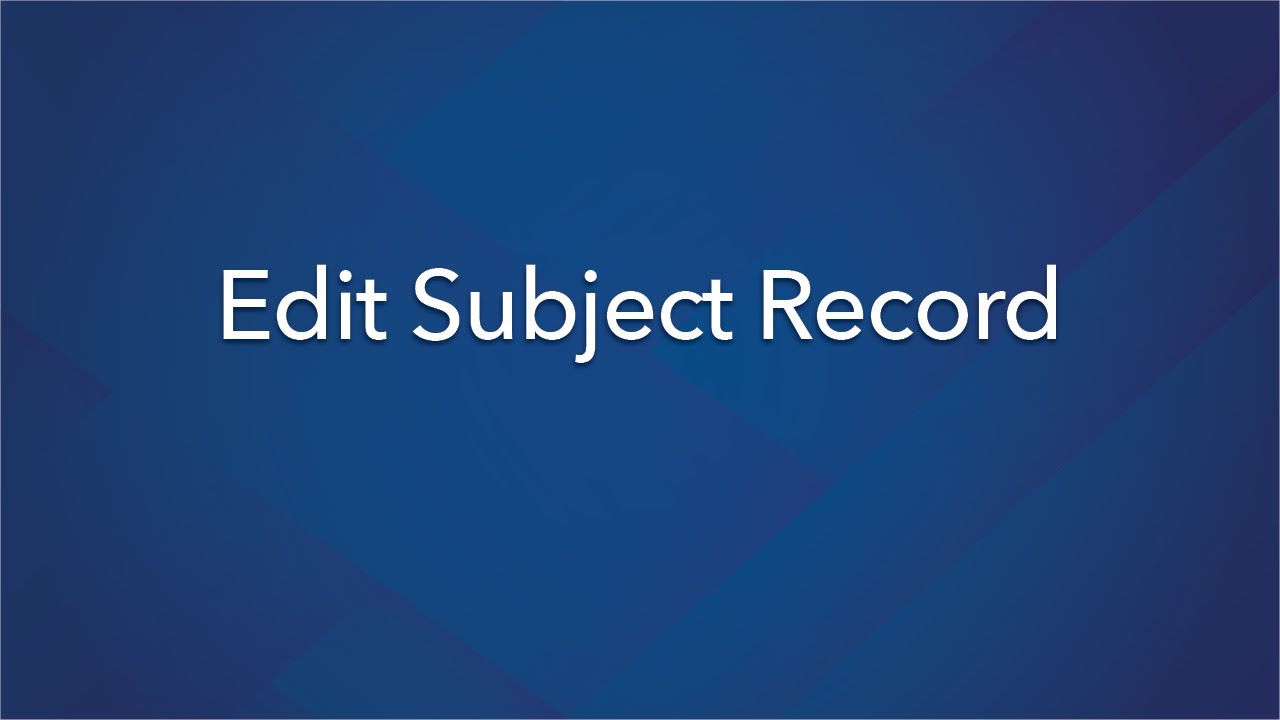
Edit a Subject Record
Learn how to edit the information related to a student or staff member within the Portrait Group in your Lifetouch Yearbook Website. For instance, you can edit a name, nickname, photo or grade.
Watch Video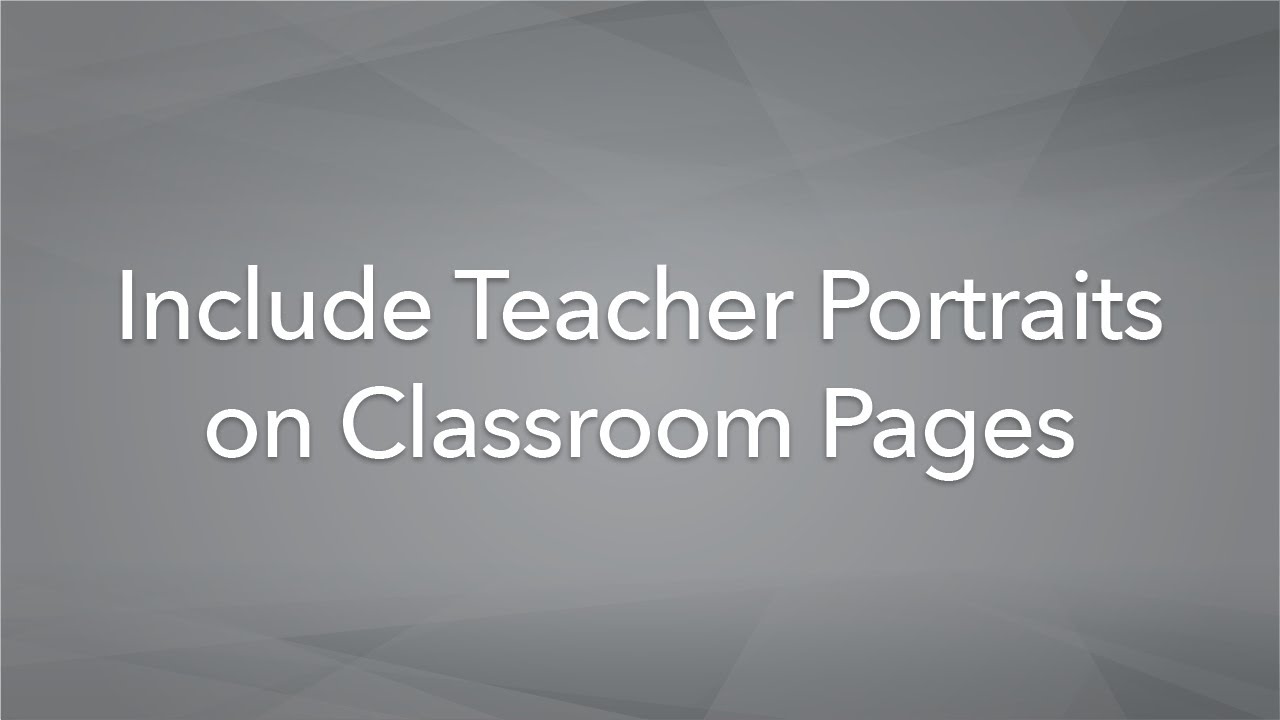
Include Teacher Portraits on Classroom Pages
Learn how to include teacher portraits on classroom pages within the Lifetouch Yearbook Website.
Watch Video
Ladder Diagram
The ladder diagram helps you to stay organized throughout the yearbook design process. Check out this video to view all the features within the ladder diagram.
Watch Video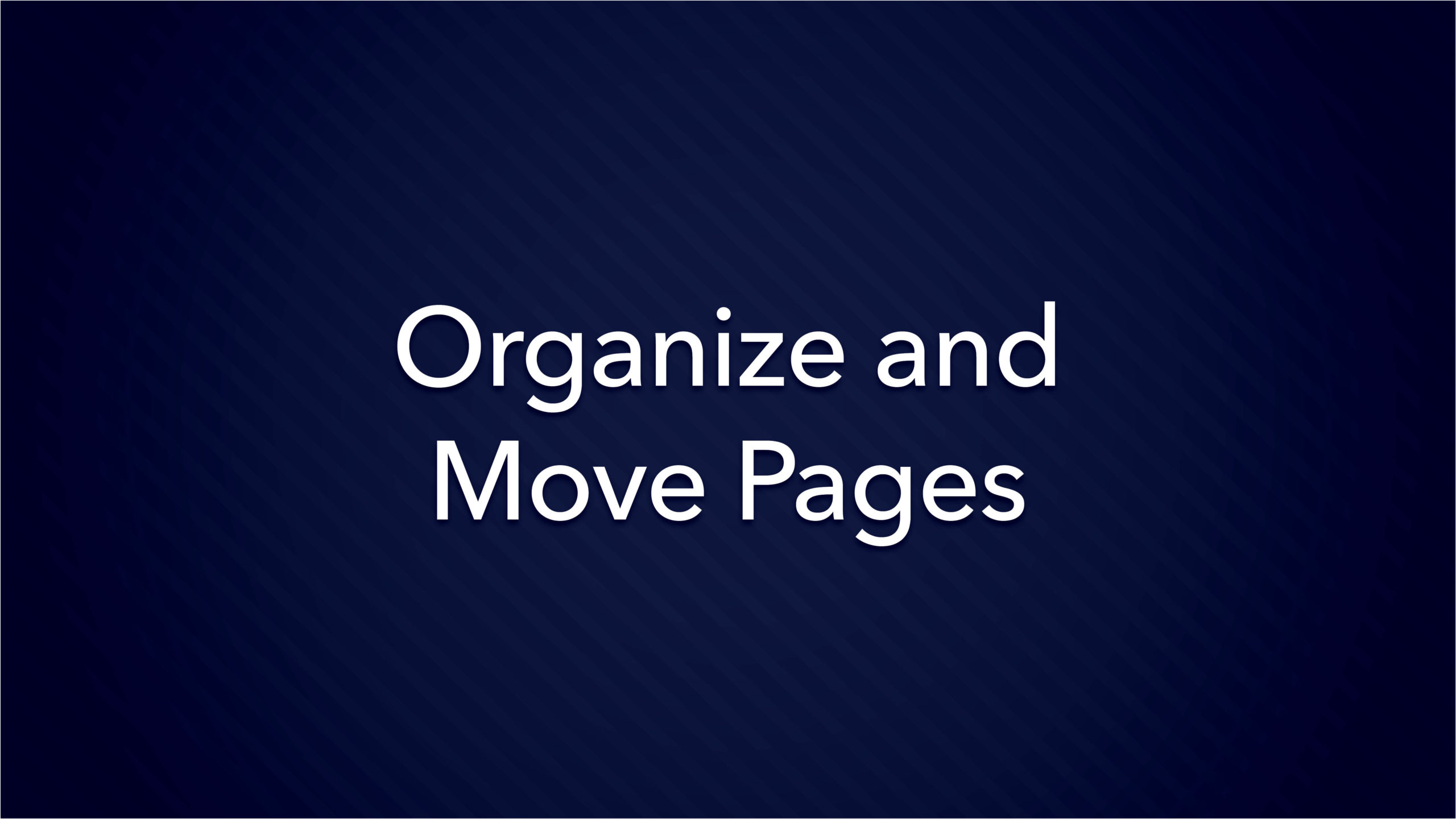
Organize Your Yearbook Pages
With events and activities always changing, so might your page order. Learn how to move your yearbook pages around and best practices when doing so.
Watch Video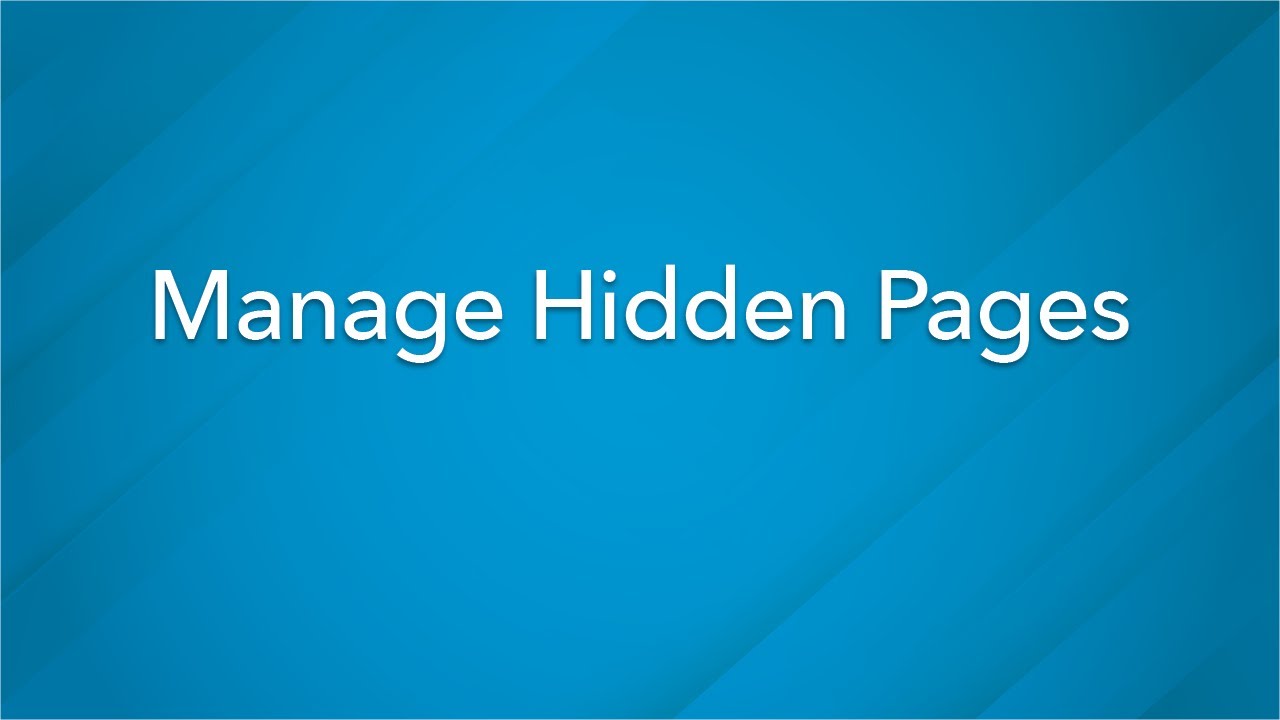
Manage Hidden Pages
Learn how to hide pages in your yearbook from other users. This could be helpful when an adviser has surprise content such as dedication pages, ads or special shout- outs to the yearbook staff.
Watch Video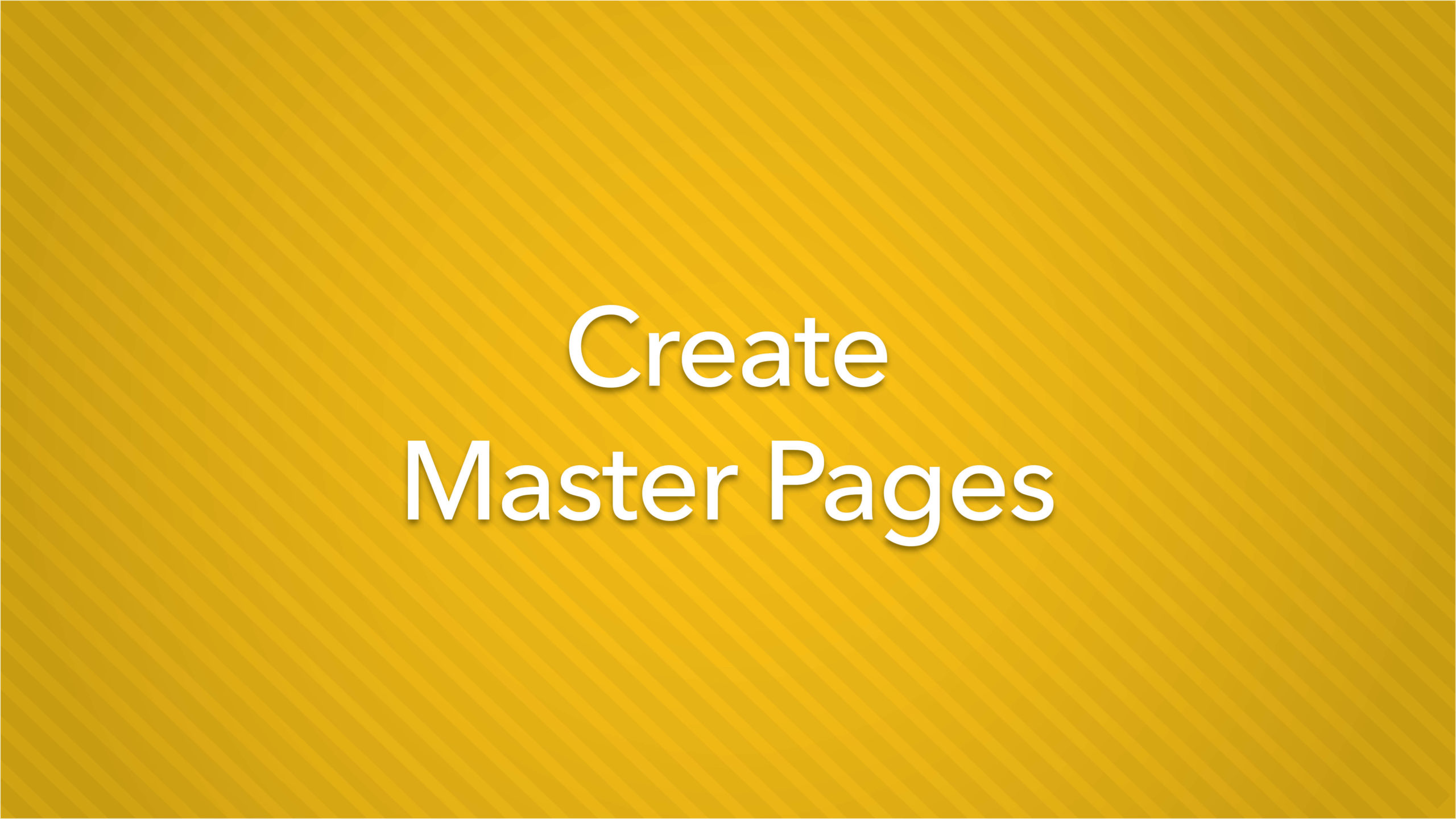
Master Pages
tilizing Master Pages is a helpful way to stay consistent with the style and layout of yearbook pages. Watch this video to learn more about the how to create and apply master pages to the yearbook.
Watch Video
Create Custom Layouts
Custom Layouts provide an easy way to create a layout that can be applied to multiple pages of your yearbook. View this video to learn more on how this feature can help save time during yearbook building.
Watch Video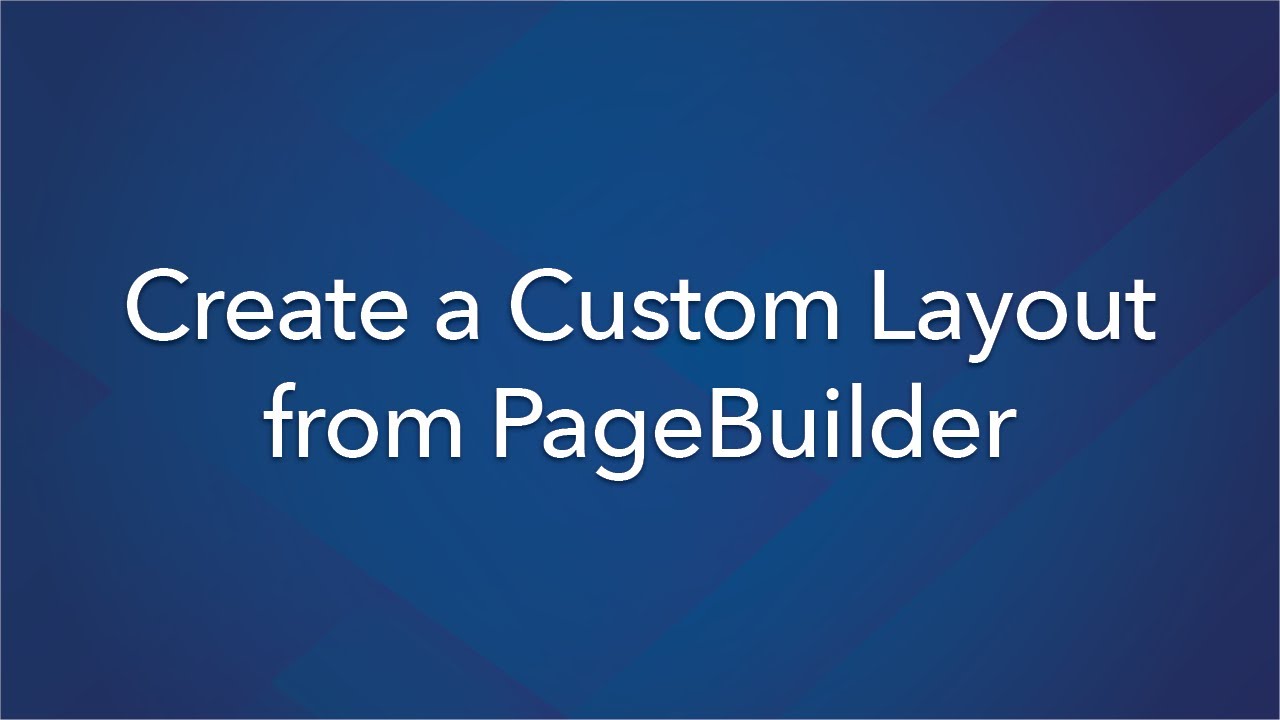
Create a Custom Layout from Page Builder
Learn how to create a custom layout from existing designs within your yearbook.
Watch Video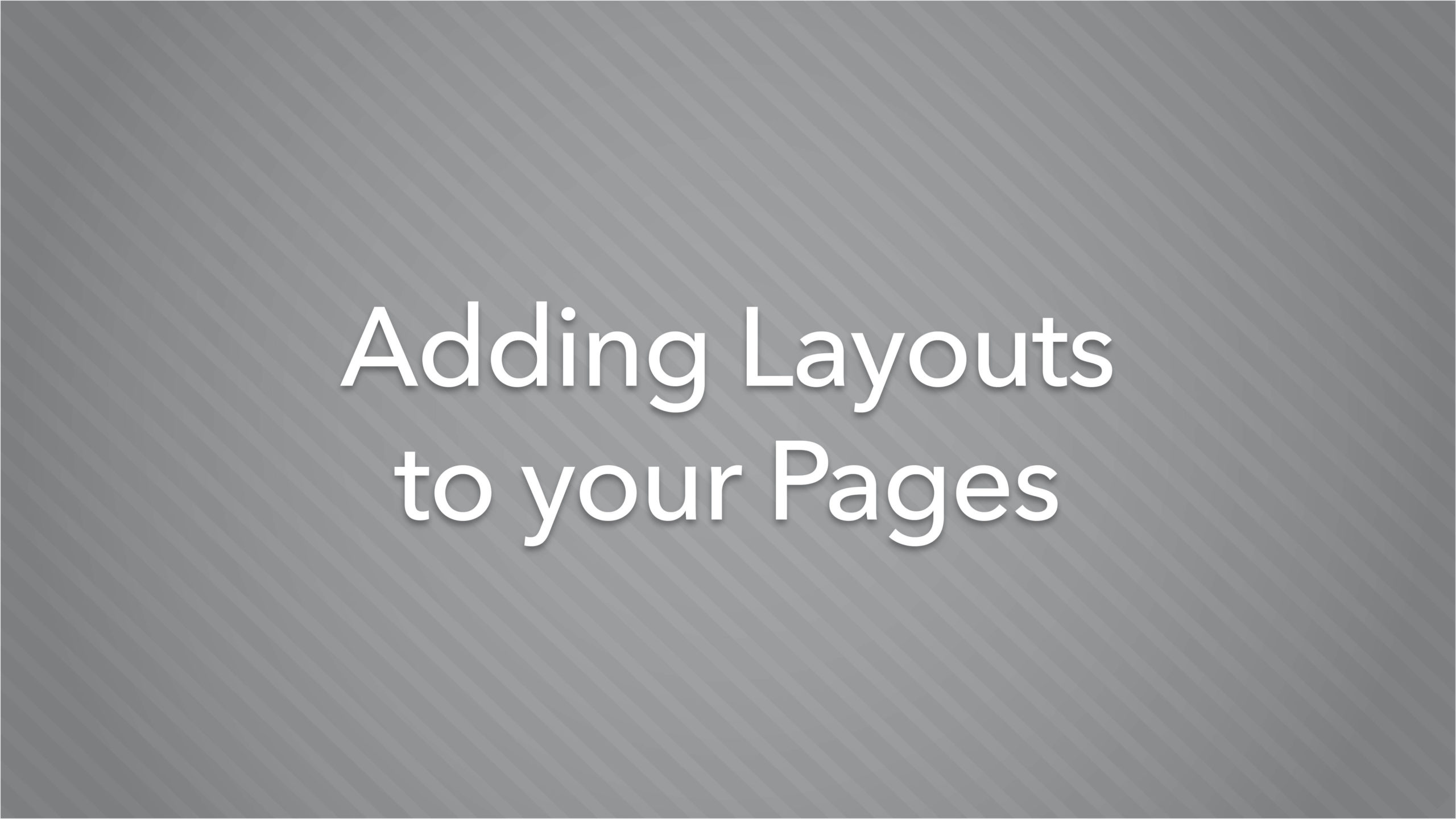
Adding Layouts to Your Pages
Layouts are used to provide a template for where to add images and text. Watch this video to learn more about the layout options available and how to apply them to a yearbook.
Watch Video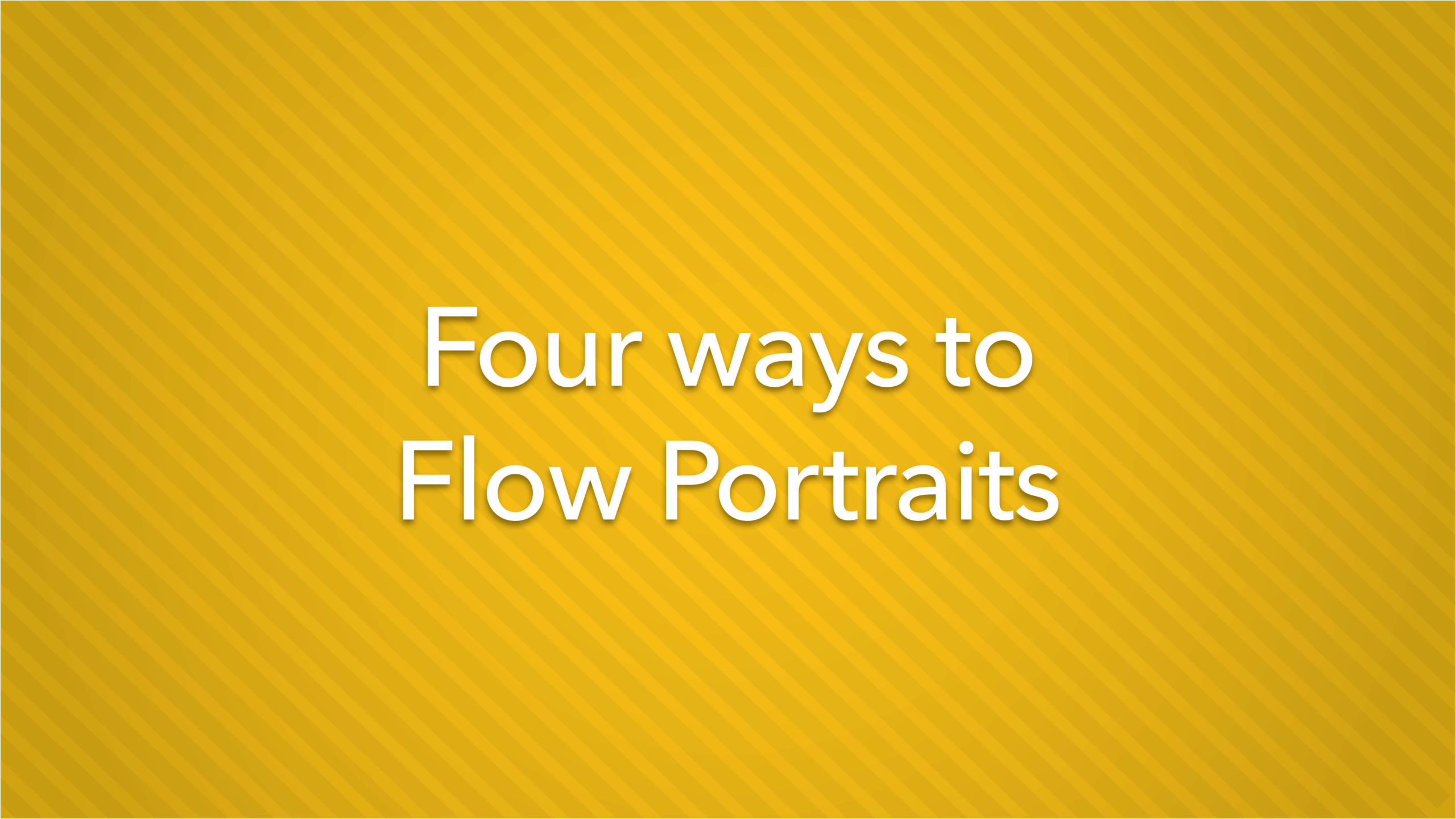
Four Ways To Flow Portraits
Did you know there are four ways to flow your portraits on the Lifetouch Yearbook Website? As an industry leader in Pictures and Yearbooks, we've got this one down. Watch this video to learn the ins and outs of portrait flowing.
Watch Video
Unflow Portraits
Do you need to make a change to a portrait group halfway through the year, but you have already flown your portraits? No worries! Learn how to use one of our favorite website features: Unflow Portraits.
Watch Video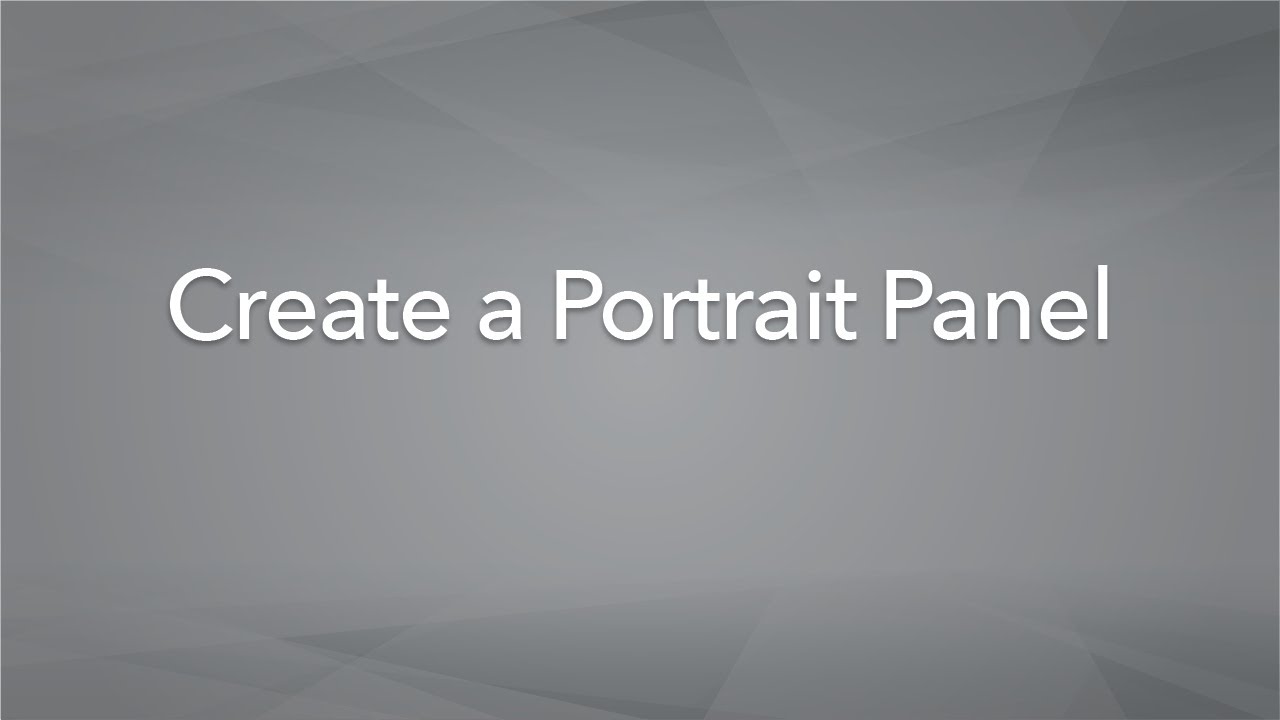
Create a Portrait Panel
Learn how to create a portrait panel in your yearbook. This creates a set of placeholders for images when you’re ready to flow portraits.
Watch Video
Multi-Page Portrait Group Panels
Need to use more than one page for a large class? Learn how to create a portrait group that spans across multiple pages in your yearbook.
Watch Video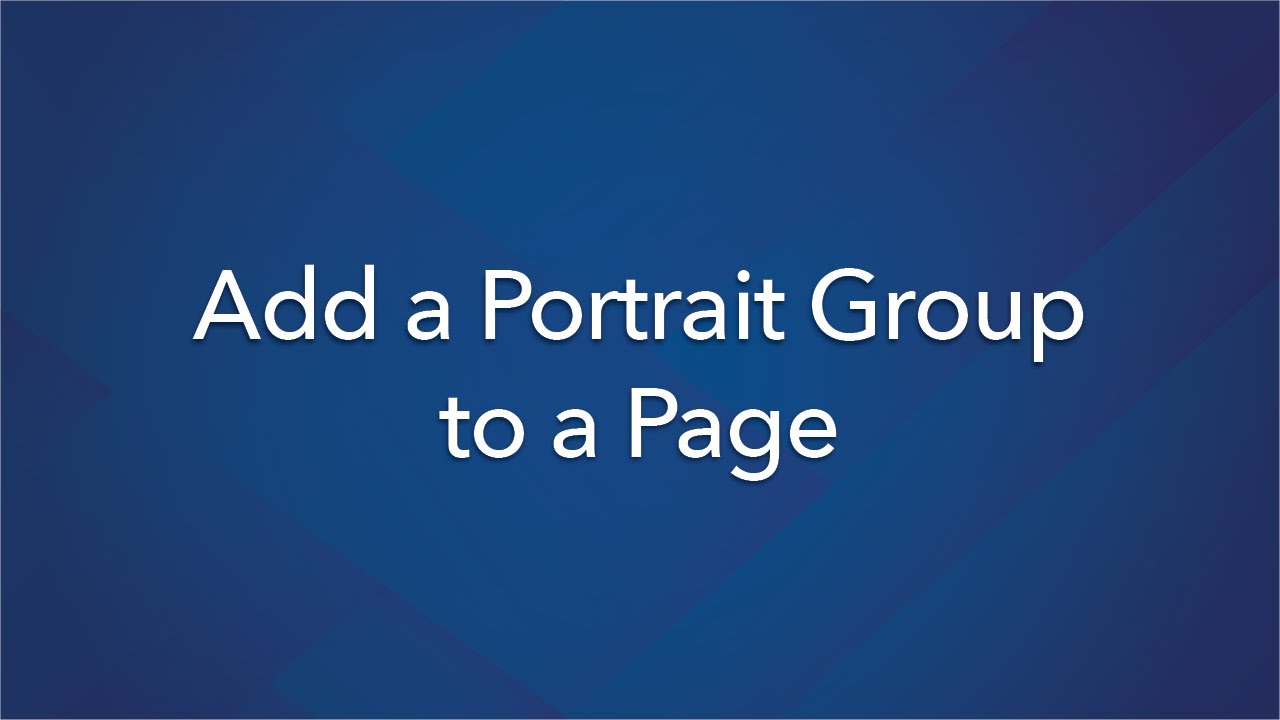
Add Portrait Group to Page
Learn how to add a portrait group to a page in the Lifetouch Yearbook Website.
Watch Video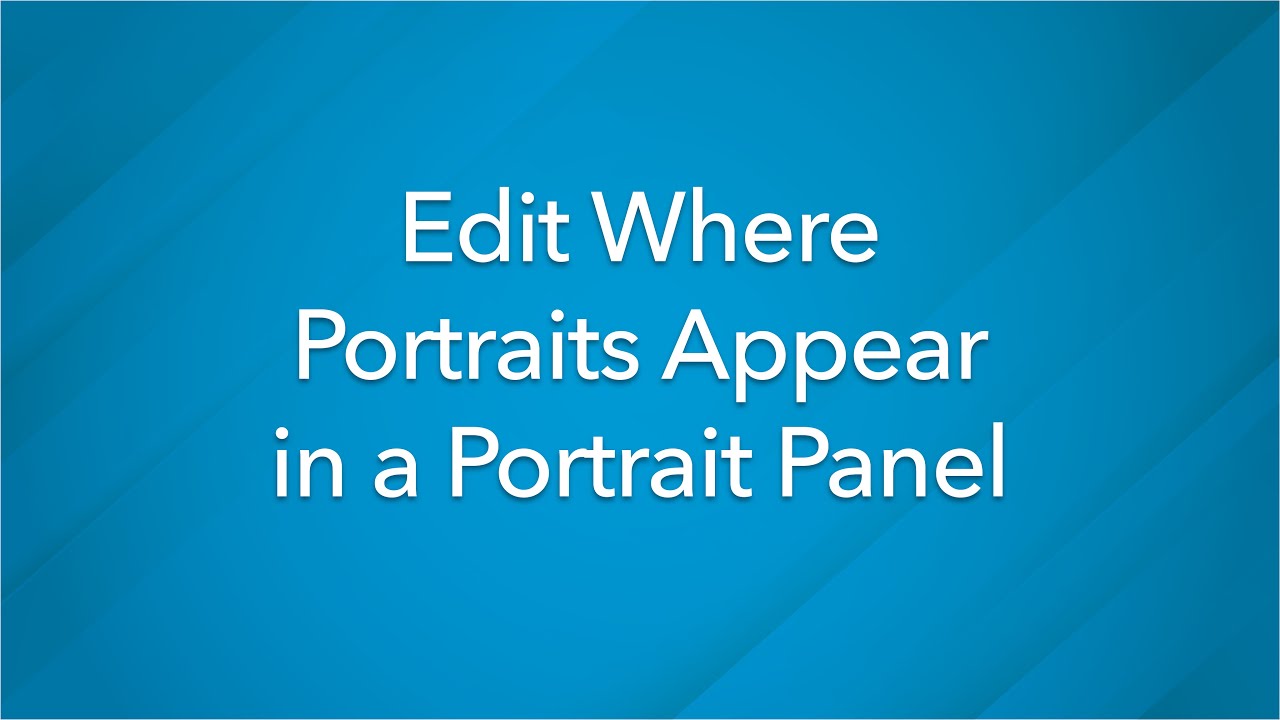
Edit Where Portraits Appear in a Panel
Discover how to edit portrait panels in the Lifetouch Yearbook Website. This could be helpful if you want portraits to wrap around other page elements rather than overlapping them.
Watch Video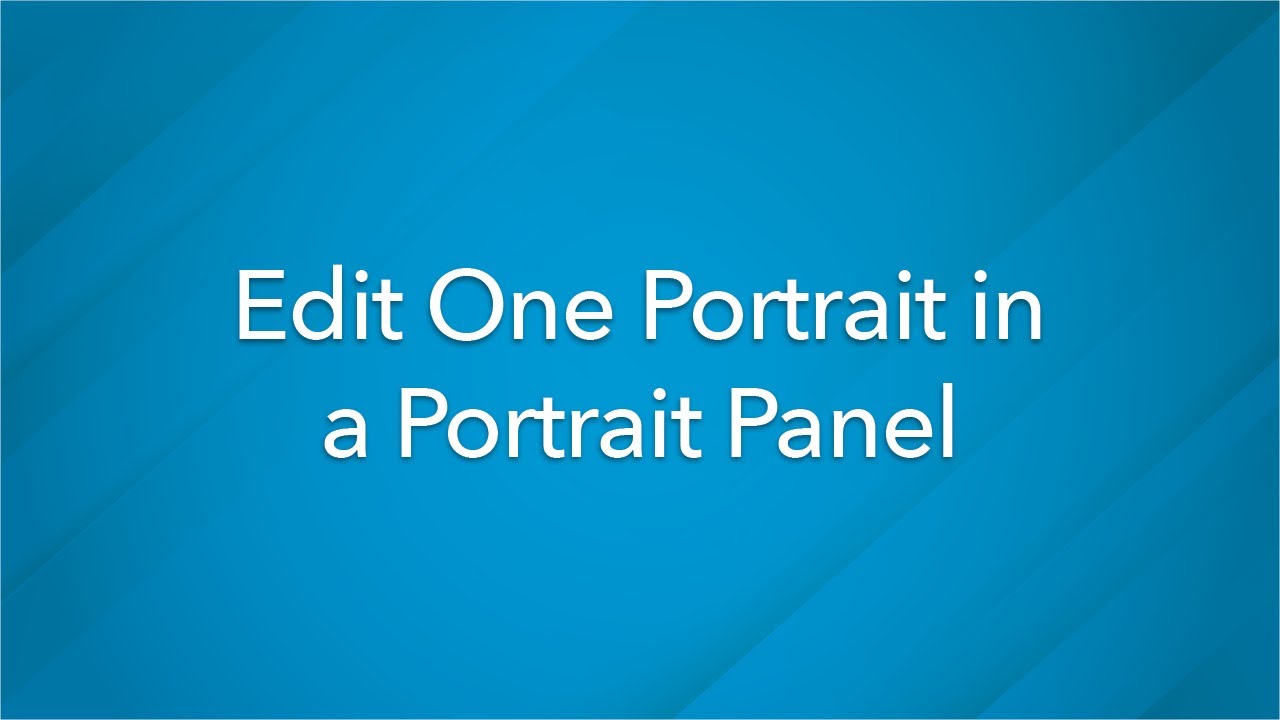
Edit One Portrait in a Portrait Panel
Need to adjust an image for size, color or orientation? Learn how to edit one portrait in a portrait panel.
Watch Video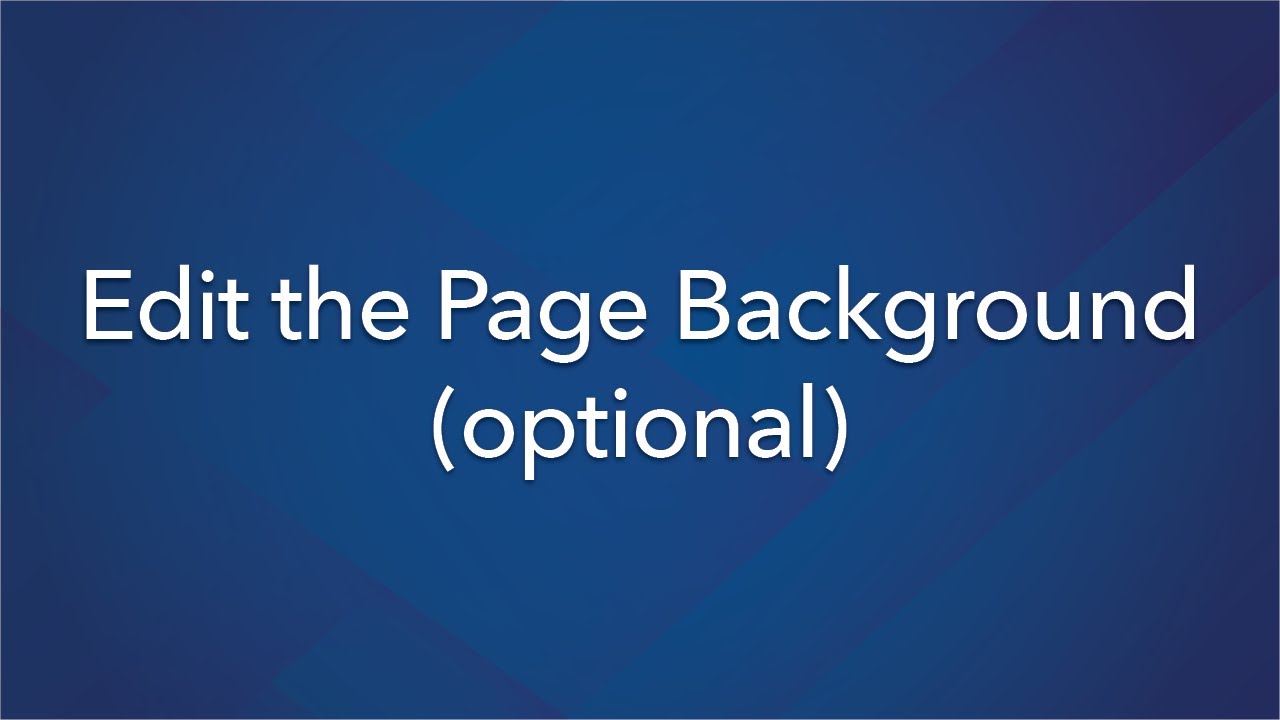
Edit the Page Background
Find out how to change the background on your yearbook pages in the Lifetouch Yearbook Website.
Watch Video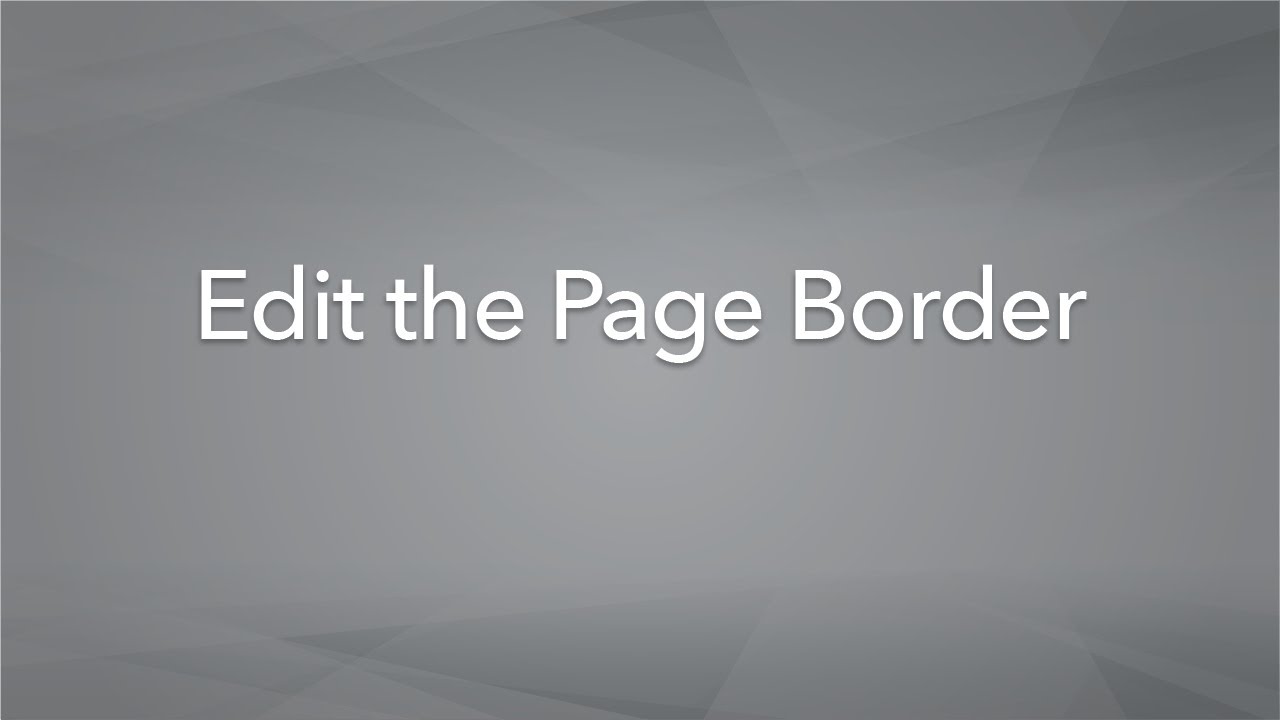
Edit the Page Border
Learn how to edit the border designs on your yearbook pages in the Lifetouch Yearbook Website.
Watch Video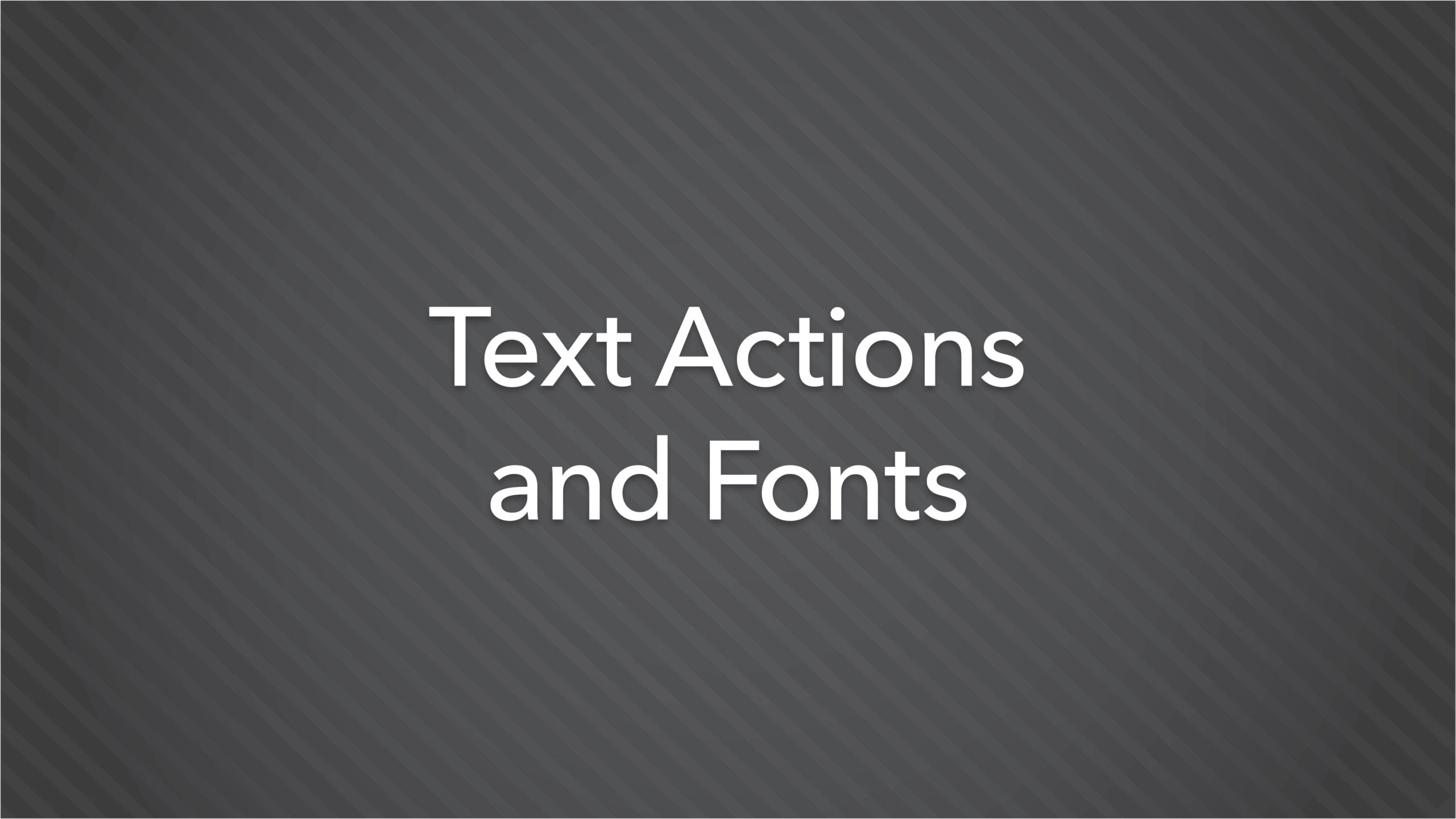
Text Actions and Fonts
Text and fonts provide another personalized element to the yearbook along with images. Watch this video to learn more about how to place text on a yearbook and the features available to help you customize.
Watch Video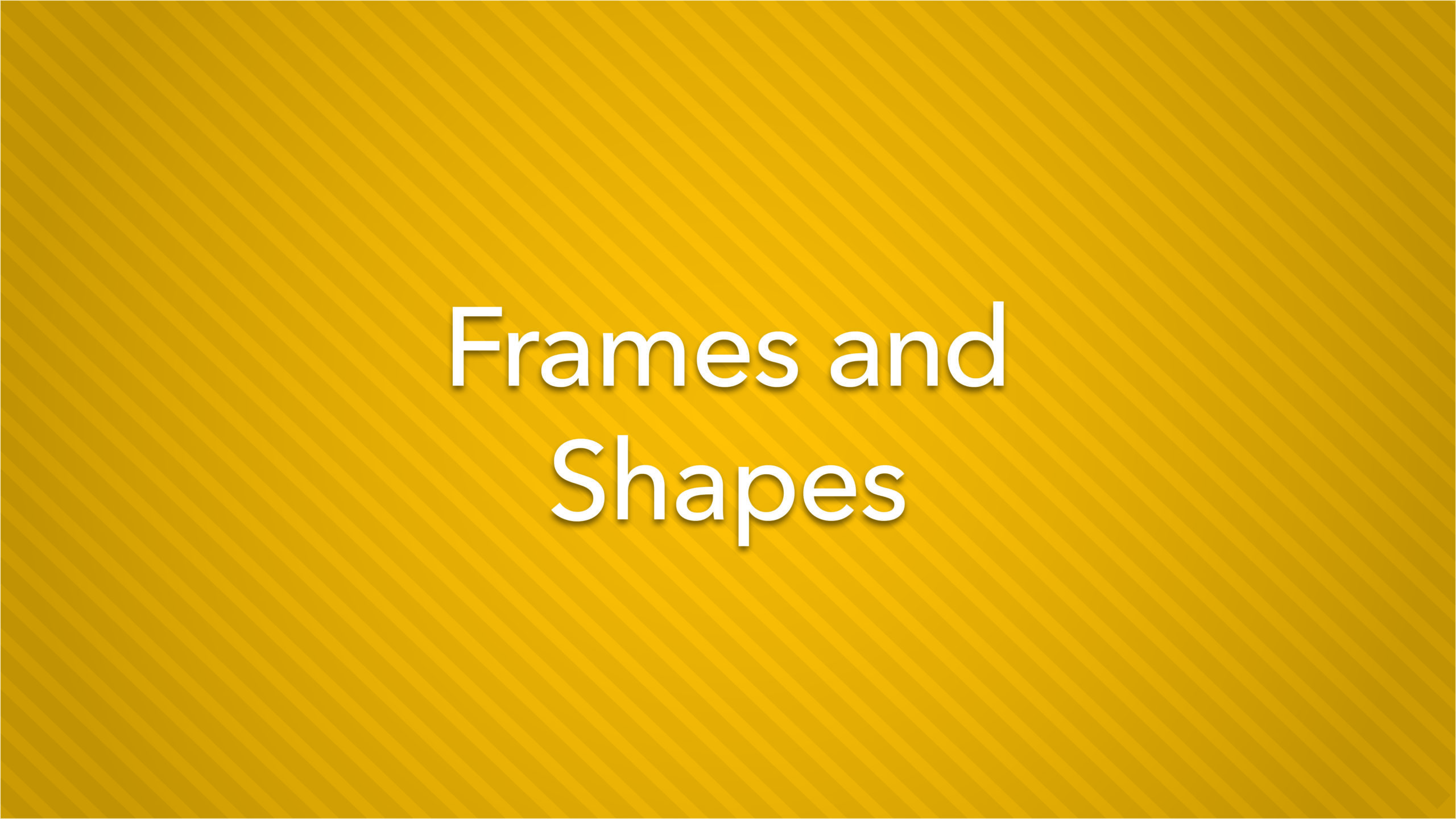
Frames and Shapes
Another way to create a style and provide more customize looks to a yearbook is by adding frames and shapes. View this video to learn more on how to add these elements to a page in a yearbook.
Watch Video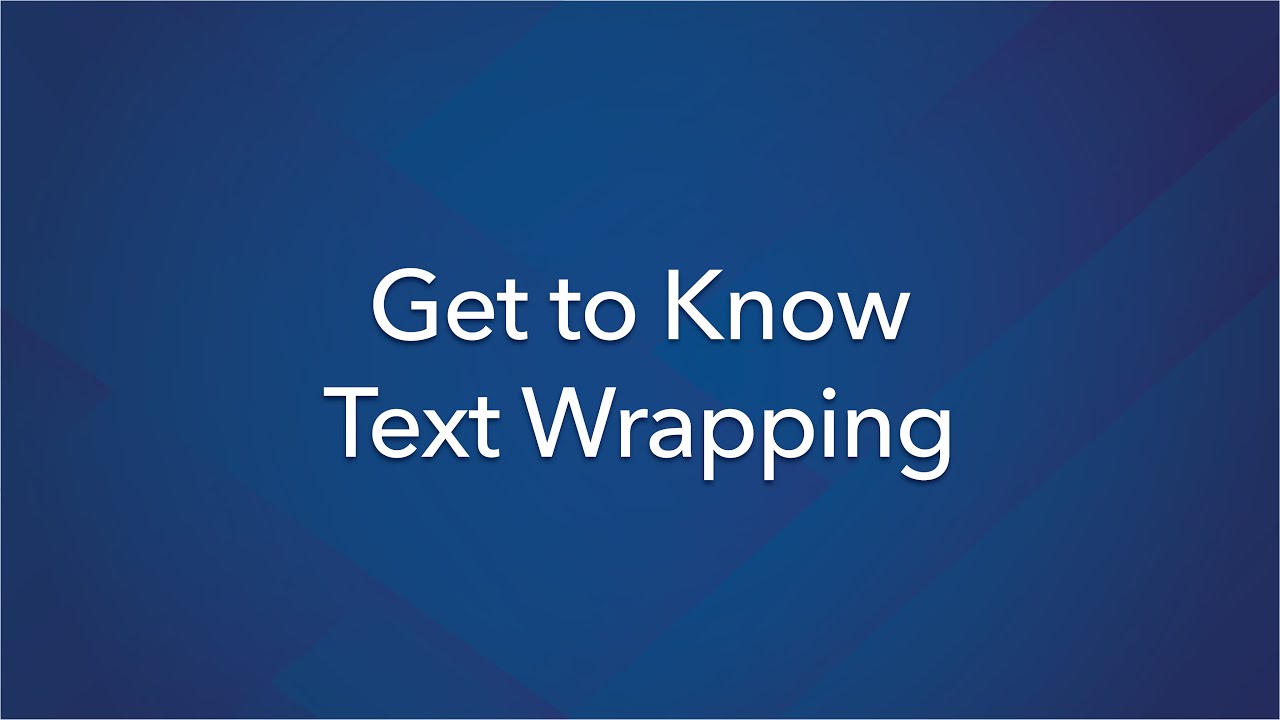
Get to Know Text Wrapping
Yearbook Website Tips - Text wrapping is a tool that allows your text to wrap around an element. This 30-second demo will show you where to find text wrapping and how to apply it.
Watch Video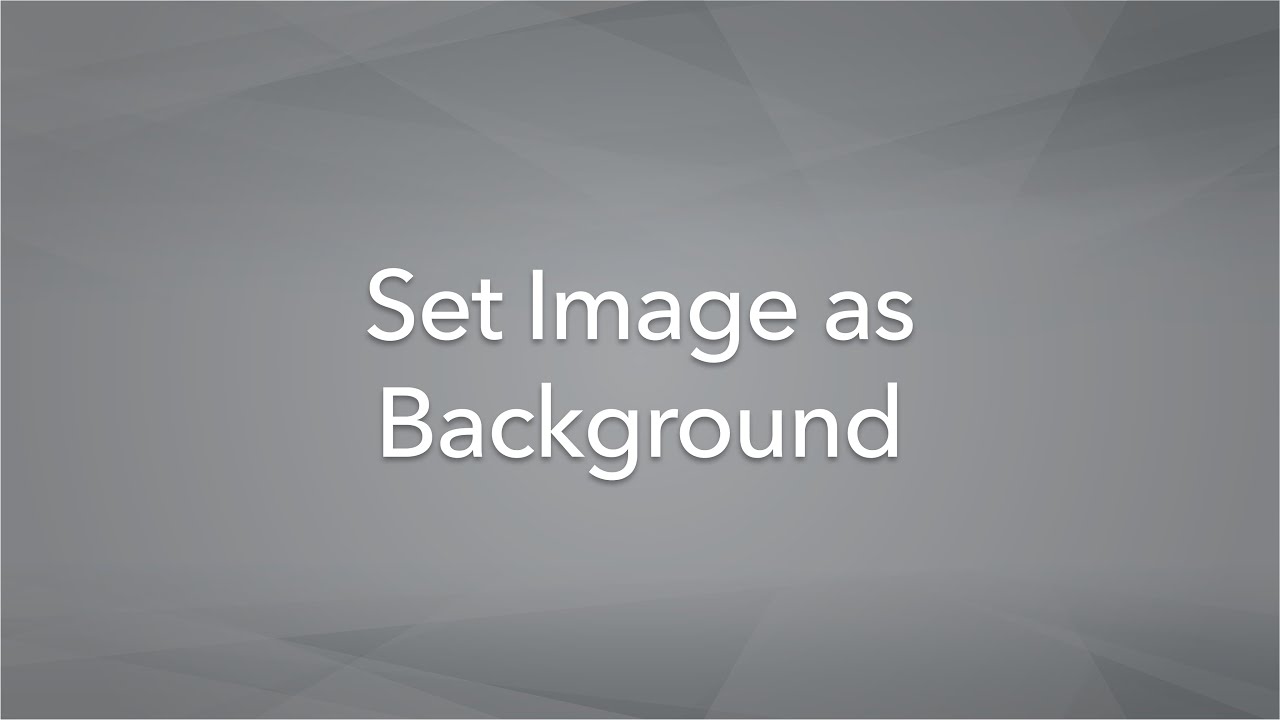
Set Image as Background
Watch this quick-tip video to learn how to set a candid image as a back- ground in your yearbook website page builder.
Watch Video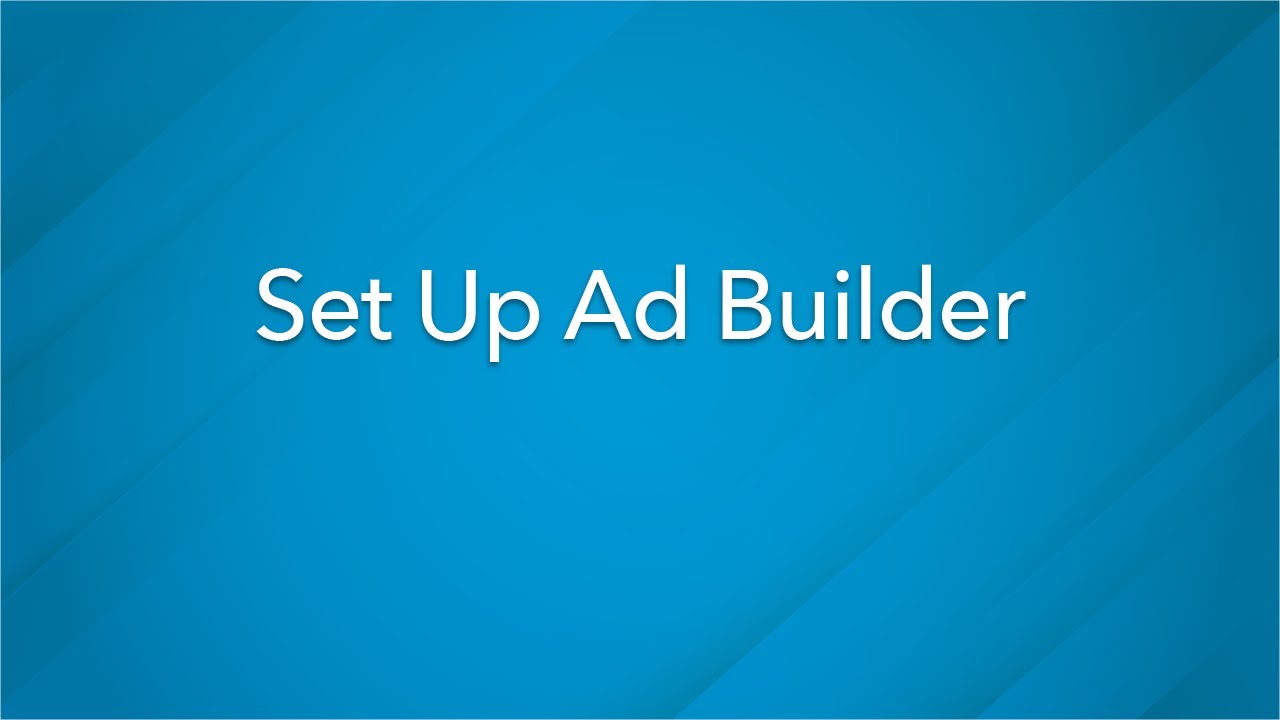
Set Up Ad Builder
Want to set up Ad Builder in your Lifetouch Yearbook Website? Ad Builders allows advertisers, typically families and local businesses, to create and submit ads for your yearbook.
Watch Video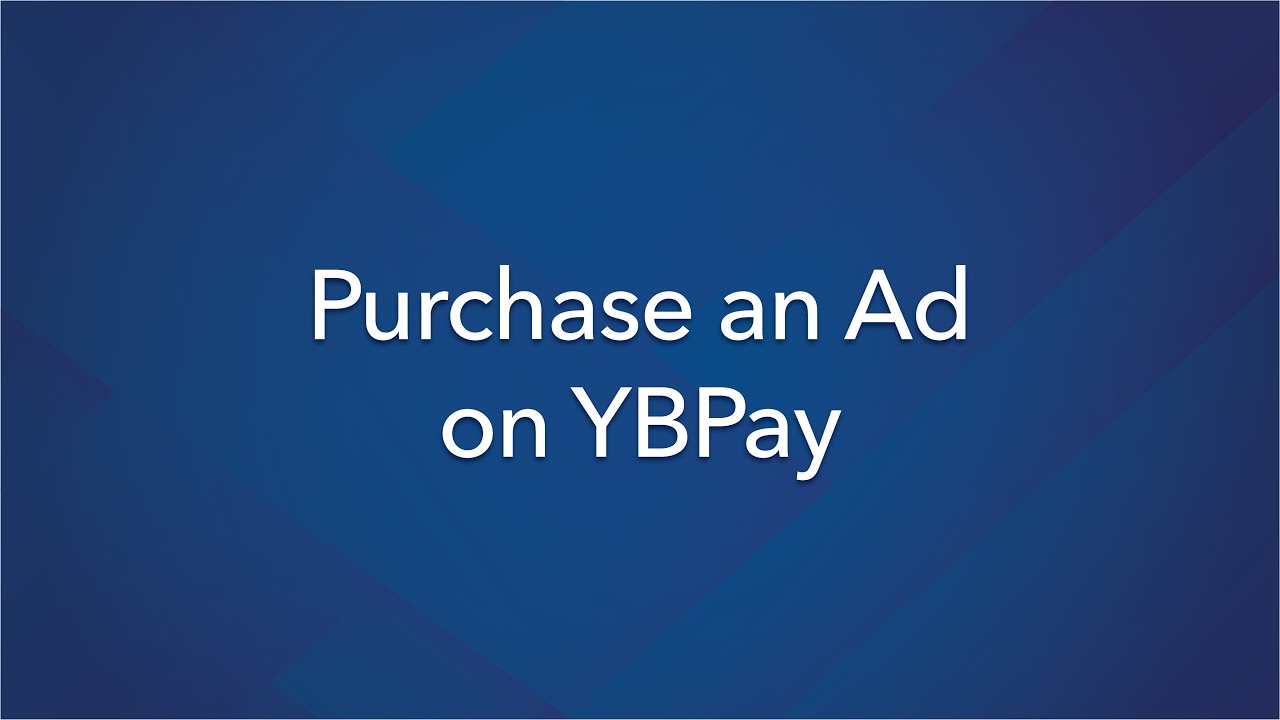
Purchase an Ad on YBPay
Learn how to place an order for a yearbook advertisement on Lifetouch YBPay.
Watch Video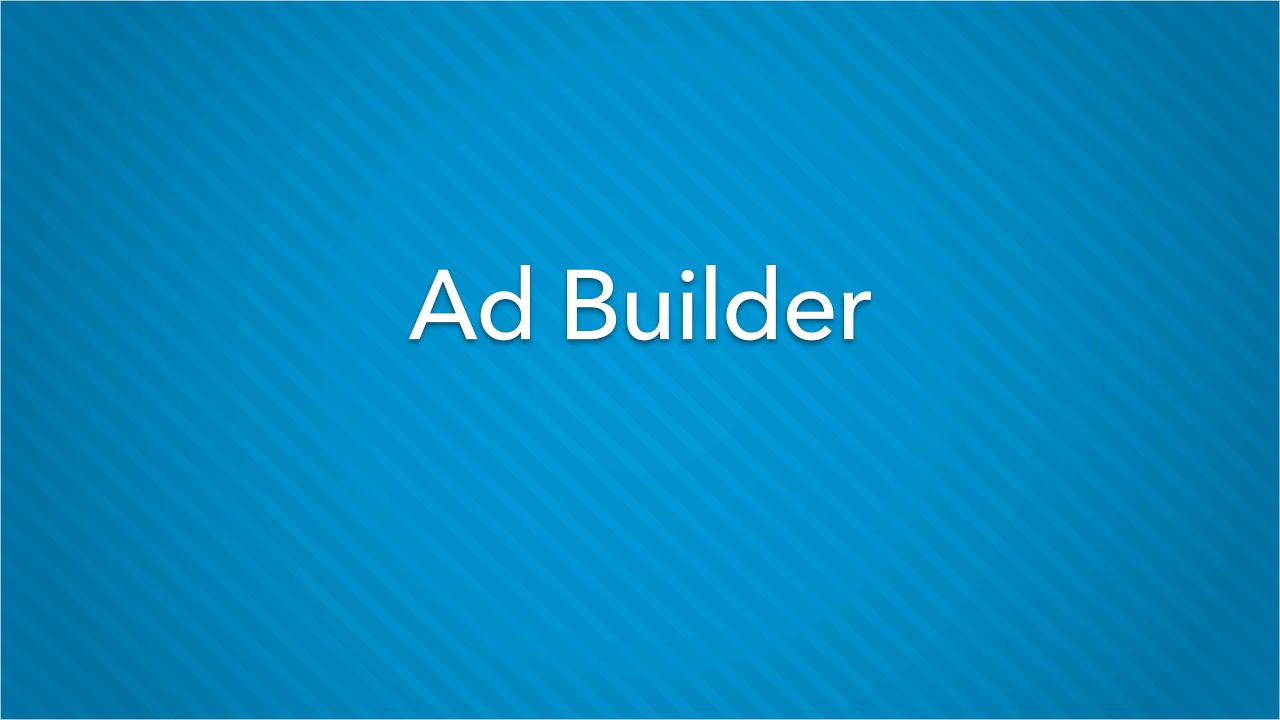
Lifetouch Yearbooks...Helping Parents With Ad Builder
Share this video with parents who need assistance when using Ad Builder.
Watch Video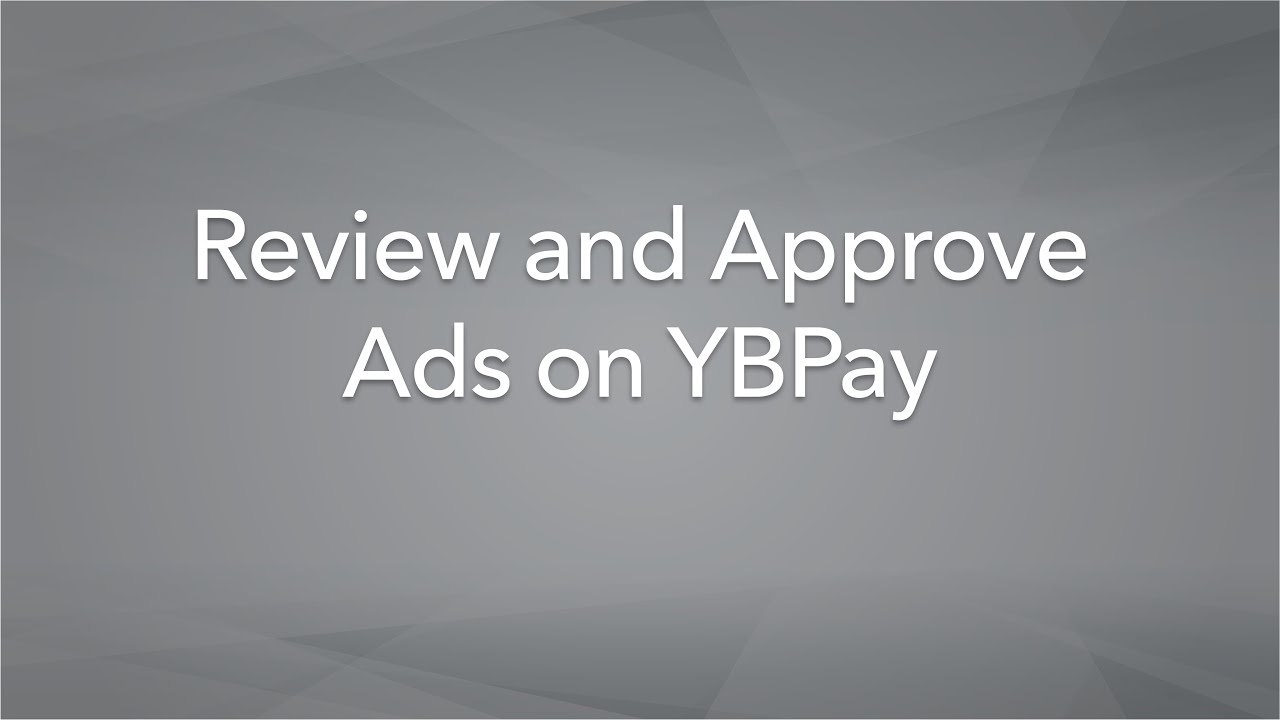
Review and Approve Ads
Learn how to review and approve ads that advertisers, typically local businesses and families, have created and purchased using YBPay.
Watch Video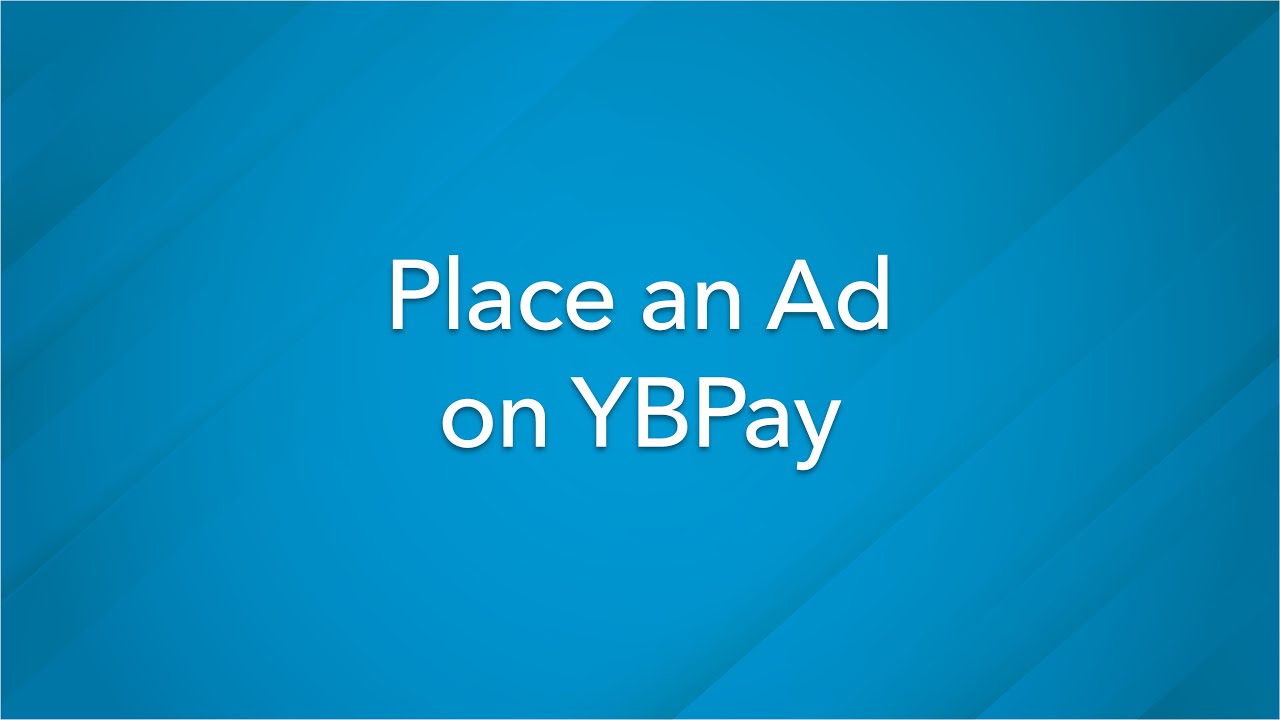
Place an Ad on a Yearbook Page
Learn how to place ads on yearbook pages in the Lifetouch Year- book Website. These are ads that local businesses or families have purchased on YBPay and created in Ad Builder.
Watch Video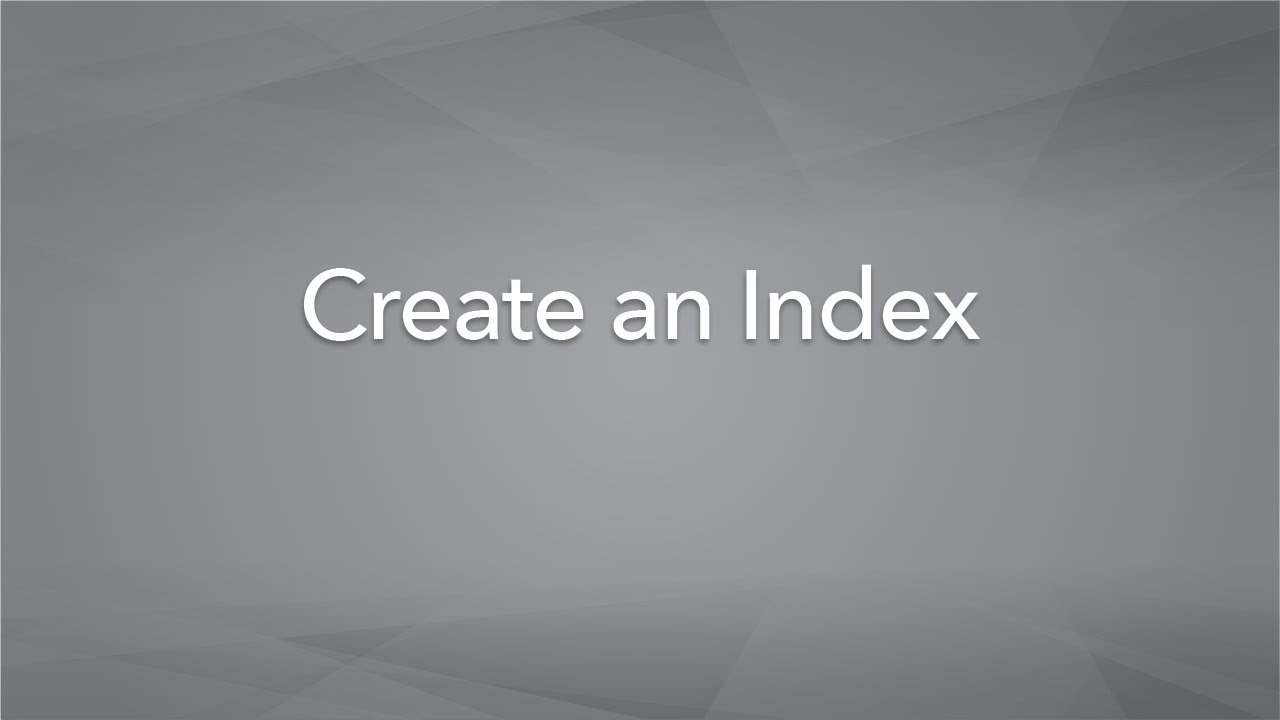
Create and Edit an Index
Learn how to create and edit an index within the Lifetouch Year- book Website.
Watch Video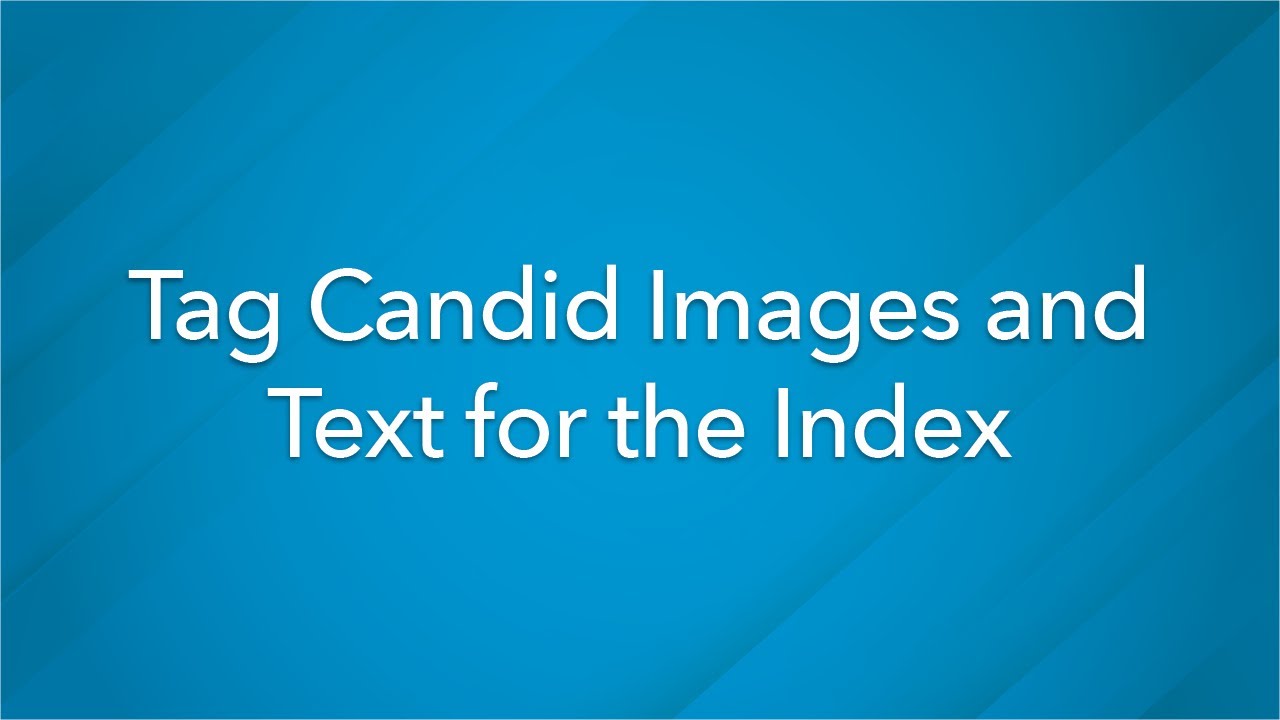
Tag Candid Images and Text for Index
Learn how to tag candid images and text for the index in the Lifetouch Yearbook Website.
Watch Video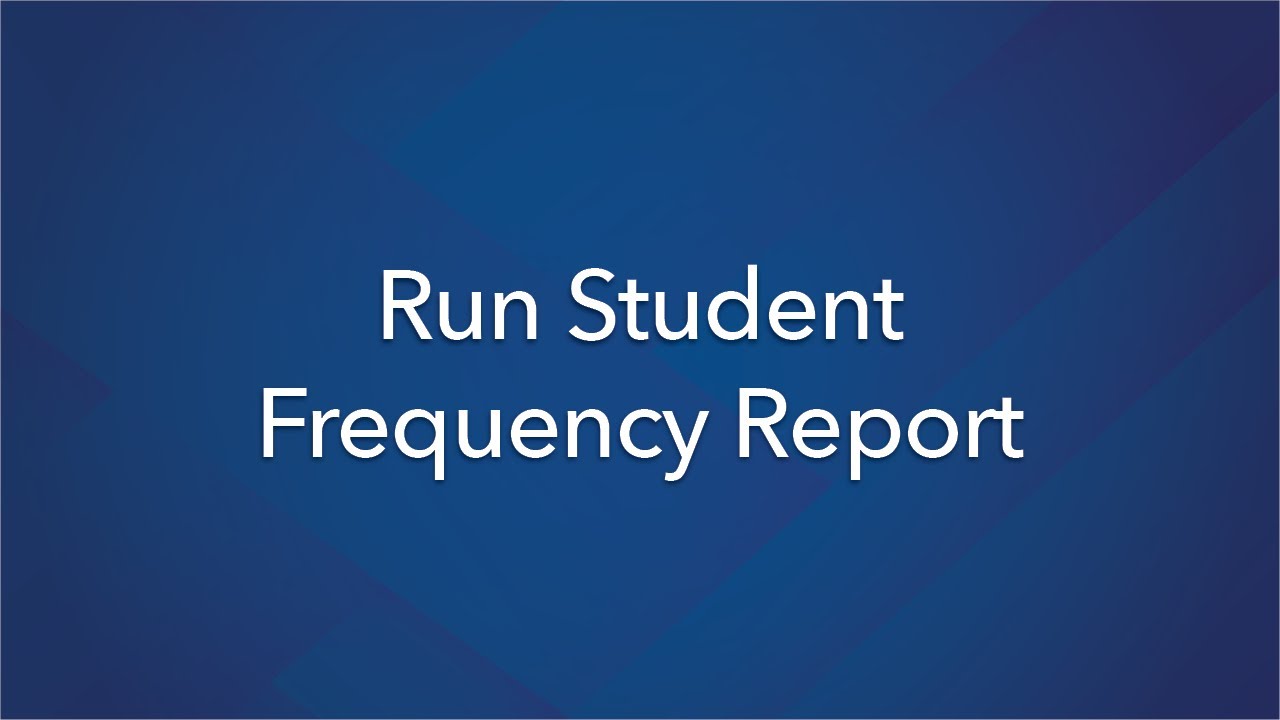
Run a Student Frequency Report
Learn how to run a Student Frequency Report in the Lifetouch Year- book Website. This is a great tool to tells us how many times each student appears in the yearbook.
Watch Video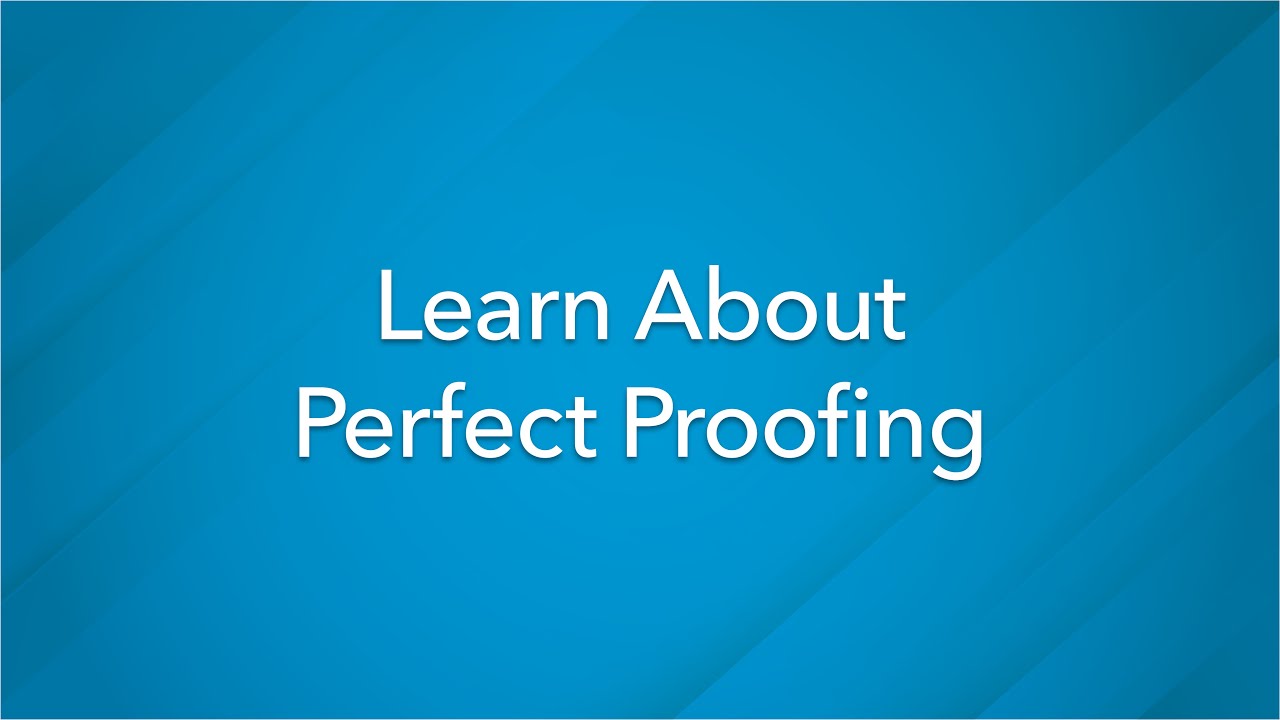
Learn About Perfect Proofing
Our website feature, Error Proofing, gives yearbook advisers the ability to review all yearbook pages before they are submitted, ensuring what you approve is what is printed.
Watch Video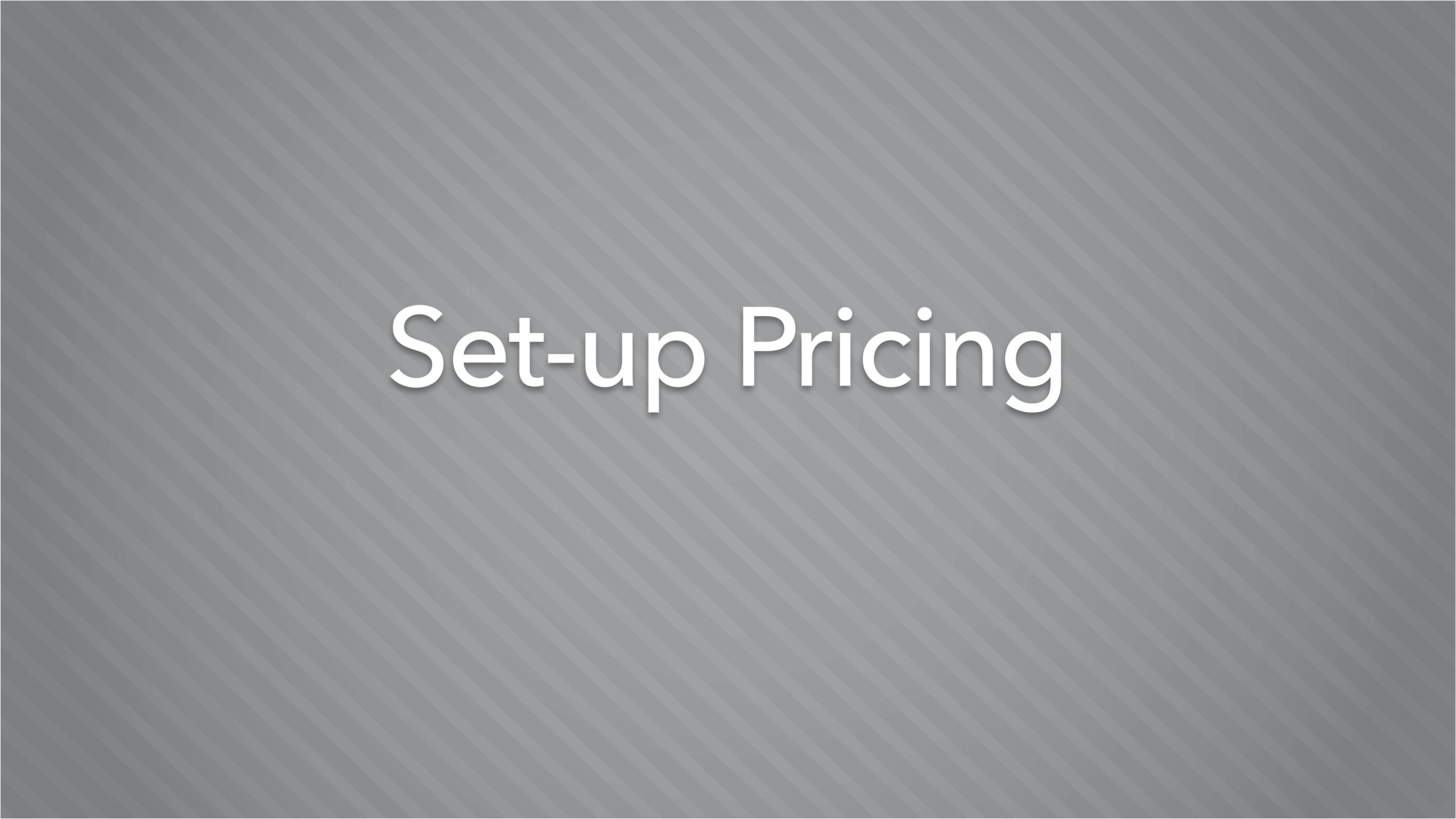
Set-up Pricing
Learn how to efficiently and effectively set your yearbook pricing. It's never too early to start selling your yearbooks!
Watch Video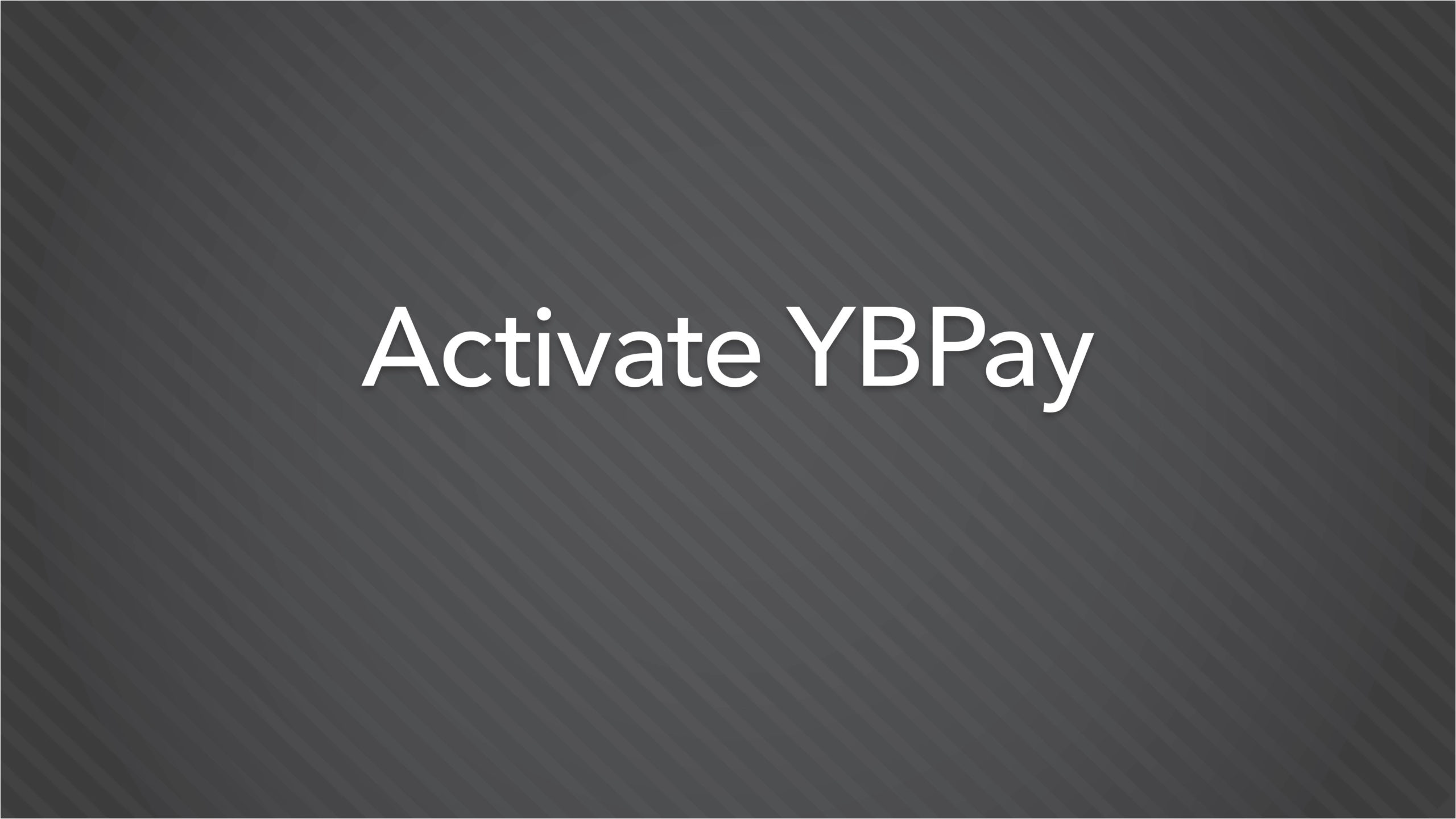
Learn about YBPay
Our YBPay tool allows families and the community to purchase yearbooks online. Explore how to activate and use YBPay.
Watch Video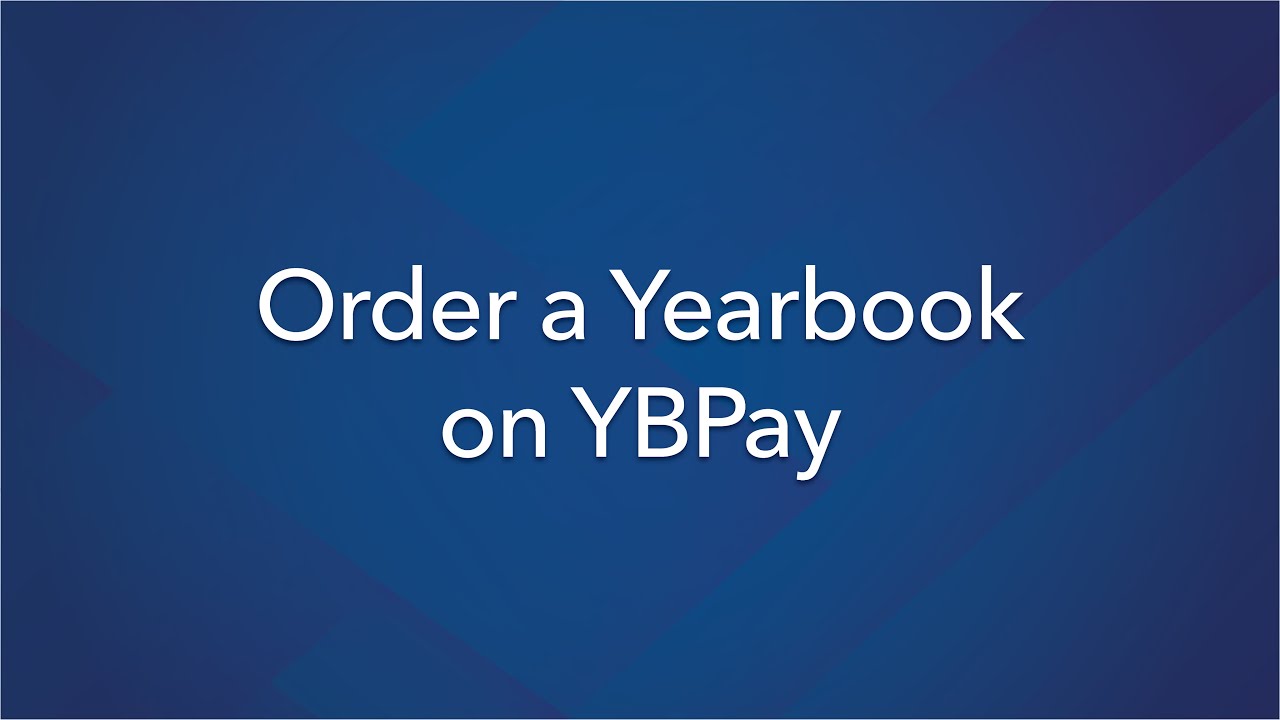
Order a Yearbook on YBPay
Learn how to place an order for a yearbook on the Lifetouch YBPAY site.
Watch Video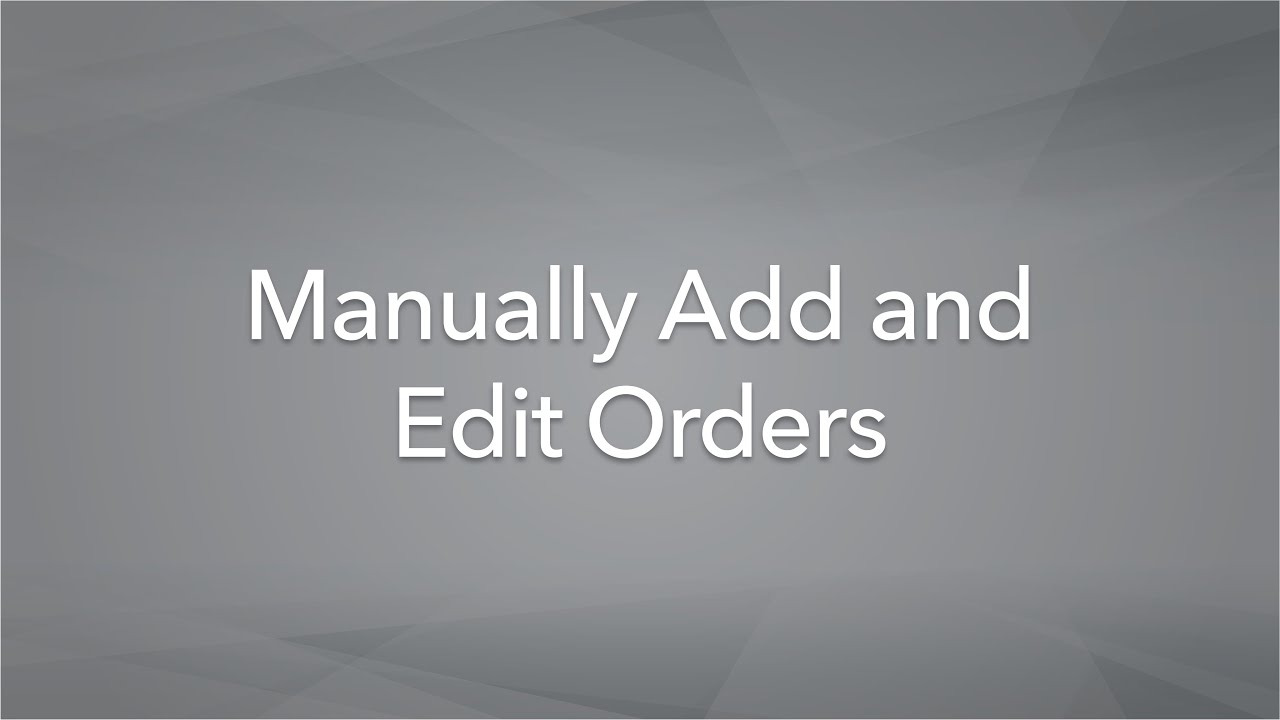
Manually Add and Edit Orders
Learn how to manually add and edit orders for yearbook and ad- vertisements within the Lifetouch Yearbook Website.
Watch Video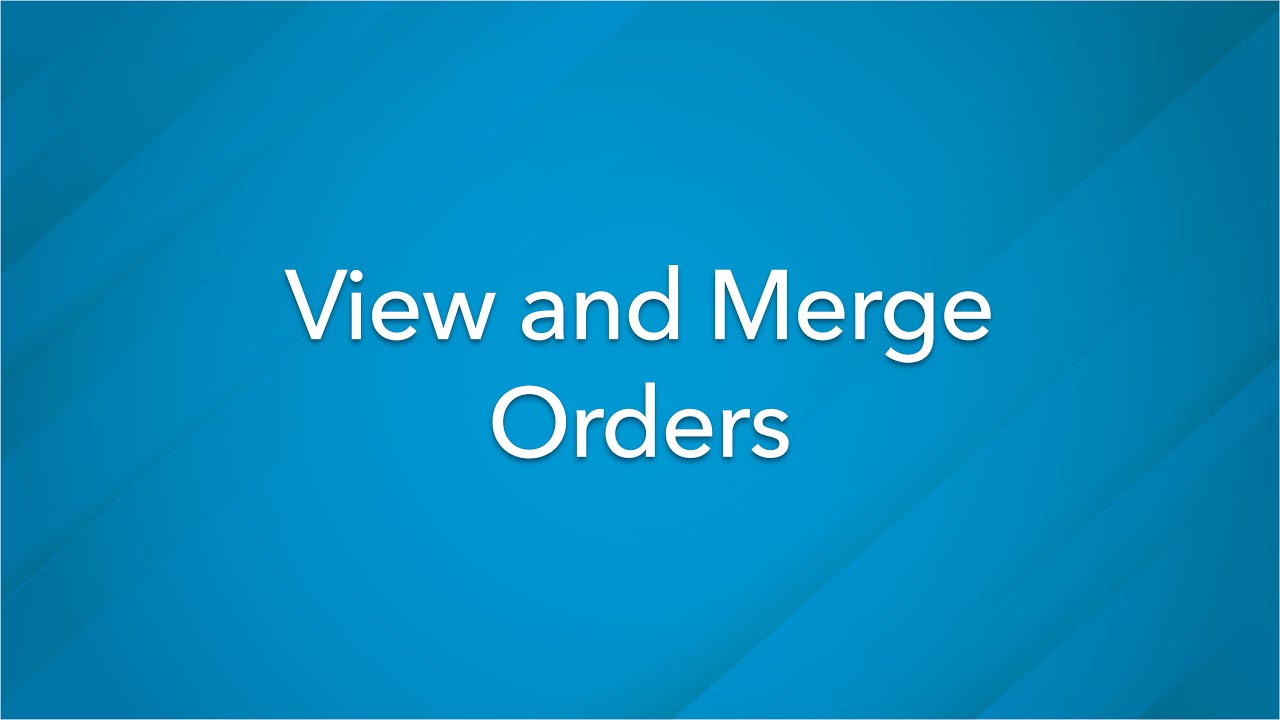
View and Merge Orders
Learn how to view and merge orders in the Lifetouch Yearbook Website.
Watch Video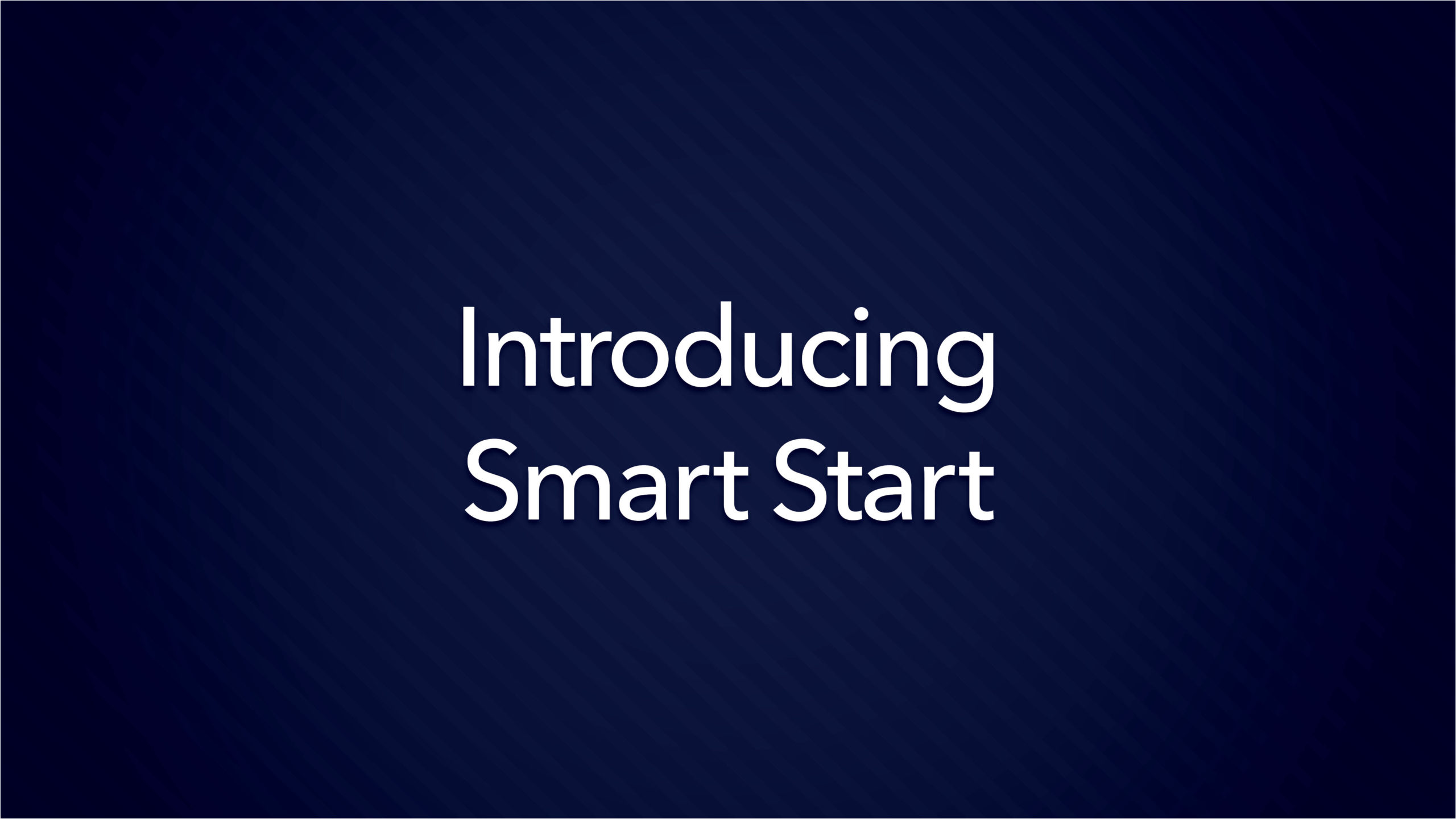
Smart Start
Did you create great master page spreads, custom layouts and love your font selection? If so, and you worked with Lifetouch yearbooks last year, you will love our new feature Smart Start. The Smart Start feature lets you copy some of your favorites from last year into this year's yearbook.
Watch Video